A Hassle-Free Way To Merge Photos on Mac
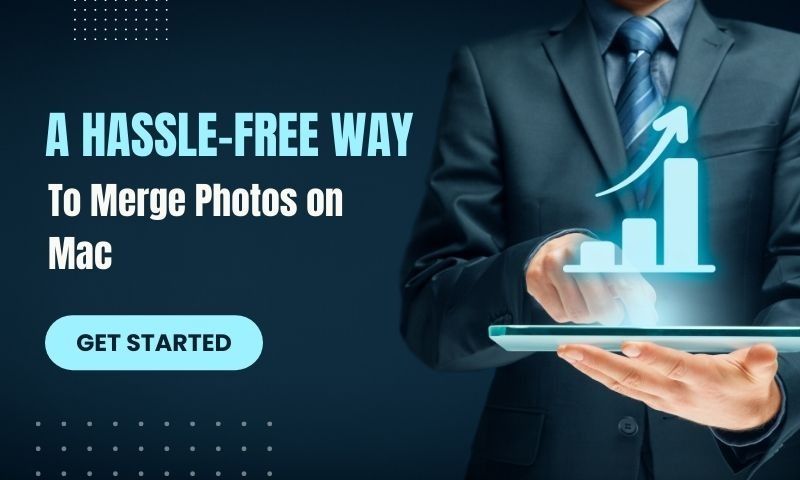
Creating a collage for artistic purposes, saving storage space, or sharing relevant information - whatever the case may be, you've surely encountered a situation where you had to combine multiple photos. Apple's Mac lineup comes with various useful tools, but their features leave much to be desired. As a result, various stitching tools have been developed to ease the process. Now, let's review some of the main methods for merging images and see which one comes out on top.
MacOS's Preview Tool
At its core, Preview combines several different programs - an image viewer, a PDF viewer, and a photo editor. Although it has many features, it doesn't excel at anything. One of Preview's largest advantages is the support for a lot of different image formats, including the basic. JPG and . PNG as well as some extraneous ones such as.TIFF or. PSD. While it can't be compared to some of the robust editors, such as Photoshop, Preview has its fair share of options for color, contrast, brightness, and other elements. A dedicated image merging tool is not among them, but there is a workaround to help you get a similar result.
- Merging Photos with Preview
- Before starting, create a backup in case something goes wrong.
- Open the first image in Preview.
- Select the whole picture and copy it.
- Go to Edit the Size and adjust the width to match the sum of both images' width.
- Paste the copy of the first image.
- Open the second image and copy it.
- Paste it inside the first image and save the result.
It's not an elegant solution, but it will work if you can't access anything else.
Photo Stitcher - A Professional Approach
If you've been looking for the fastest way to merge photos Mac, your search ends here. Photo Stitcher is a universal, all-in-one tool that automatically determines the best ratio of your uploaded images, regardless of whether you selected two or twenty photos. The output is fully customizable - you can combine them vertically or horizontally, rearrange their order, adjust the spacing and even crop the images during the stitching process. As if that's not enough, there's a bundle of integrated editing tools in case you need to add annotations, watermarks, arrows etc. All of this takes no longer than a couple of minutes, and the final image retains the HD resolution without any loss of quality. Photo Stitcher works completely offline without retaining any data, and best of all, it's 100% free.
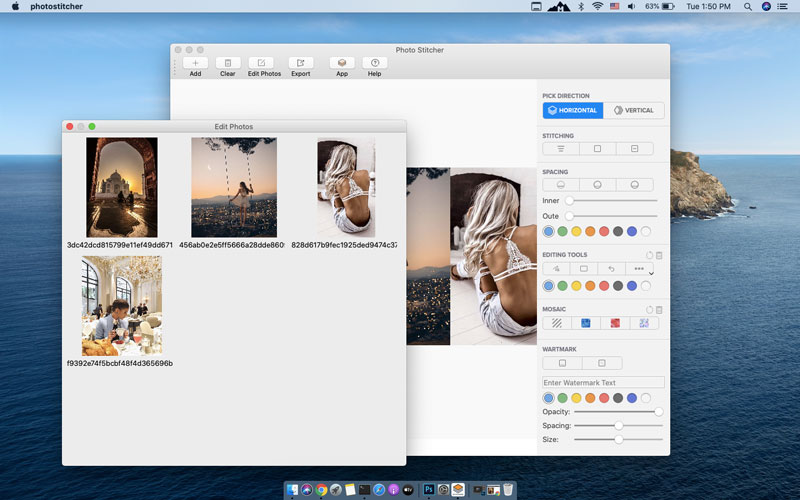
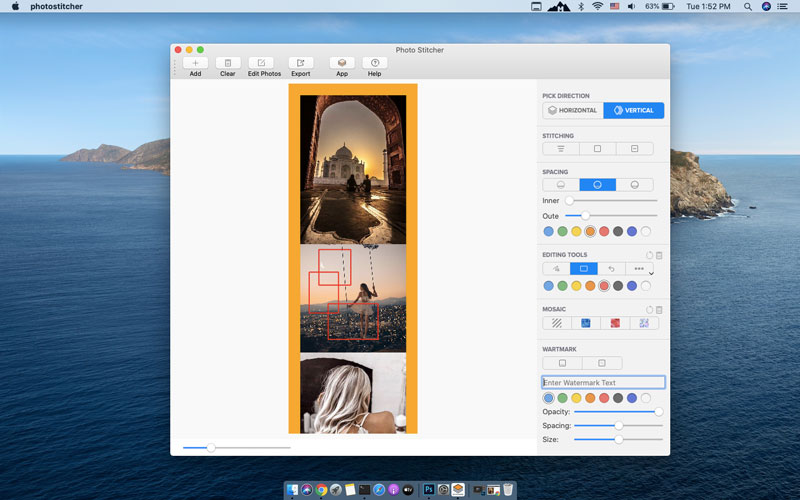
- Merging Photos with Photo Stitcher
- Download and install it.
- Open it and click on the "Add" button in the upper left corner.
- Select the images which you want to stitch.
- Make the wanted changes. For example, if you wish to rearrange their order, select the "Edit Photos" button.
- Use the right-hand menu to modify the end result. You can select the alignment (horizontal or vertical), choose the stitching method, and even modify outer/inner spacing.
- After you're satisfied with how it looks, click the "Export" button and save it to your computer.
As you can see, there are many more options to work with, and it remains faster than the Mac's Preview app.
An Online Alternative
If you're not a fan of downloading additional software or simply lack the storage space to do so, don't worry. FilesMerge is there to provide a web-based photo stitching tool that has some of the basic functionality of its more robust counterparts. It comes with a fairly straightforward user interface, and supports many different image formats - BMP, JPG, GIF, PNG for both the inputted images and the resulting stitched image. However, the size of all images combined can't exceed 50MB. As far as the options go, users can choose between the three - horizontal, vertical or fixed column stitching. According to the website, the whole process is done on the cloud, and all the saved files are deleted two hours after the conversion is done.
- Pros & Cons
+ Supports all of the most popular image formats
+ No limit on the number of uploaded pictures (except the 50MB size)
+ Three different merge options, as well as a modifiable output format
+ Fairly secure with the two-hour deletion window
- An Internet connection is required
- Can be quite slow with more than three images
Conclusion
There's no need to search for and struggle with messy workarounds just to get a mediocre result. Tools such as Photo Stitcher exist for one purpose - to make your life a whole lot easier. As soon as you use it for the first time, you'll never want to go back to the old ways.