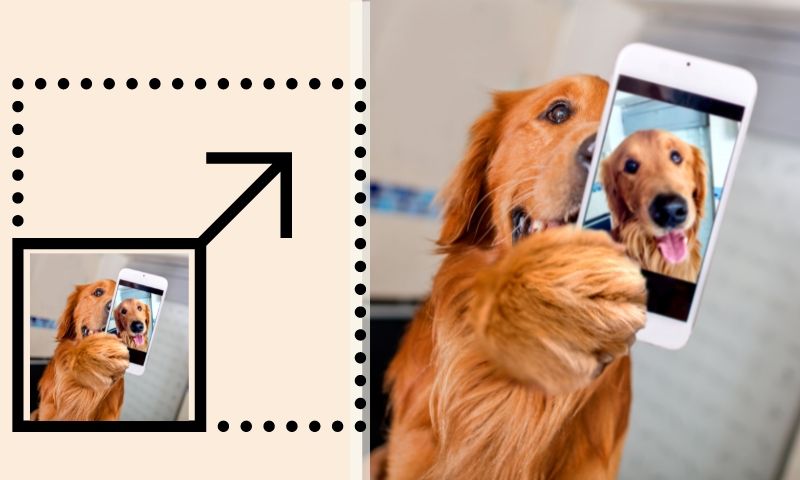Best Apps to Enlarge, Sharpen, and Retouch Photo

Whether you’re a business specializing in picture editing, or just a regular user who wants to enlarge your pictures, digital photo software is an important tool that allows you to enhance your images and make them more powerful. But which apps are the best at what they do? Whether it’s just making a picture bigger or sharper, app developers are constantly searching for new ways to improve the quality of photographs. In this article, we will discuss the best apps to enlarge, sharpen, and retouch a photo.
Why Should I Enlarge an Image?

Enlarging an image can improve the clarity and quality of your image, making it easier for your customers to view. When you enlarge photos, you can make it easier for them to understand what you’re trying to convey. Enlarging fonts and images through the use of CSS or other means will allow you to zoom in on specific parts of the image without having to enlarge all of it.
Best Apps to Enlarge Images
While there are many apps on the market that allow you to enlarge your images, there are some that are better than others. Here is a list of the best apps for enlarging your images and helping you get the most out of them.
PhotoAI
PhotoAI is a powerful photo editing tool that allows you to enhance photos with multiple effects, such as brightness, contrast, color correction, etc. It’s a great app for those looking for an easy-to-use photo editing program.
PhotoAI has a lot of basic features that make it one of the best apps to enlarge images:
- It has a built-in editor to edit any image with its powerful tools. The app also lets you create your own presets by combining different effects into one preset. You can save them as presets, so they’re always ready when you need them.
- It has an unlimited number of layers in each image. If you want to create something more complex than just adding one layer at a time, then this is the perfect app for you!
- PhotoAI also has various filters to help you change the color of your photos. You can use filters like “Vibrant,” “Contrast,” “Shadows,” and many others.
Download PhotoAI to Enlarge Images on your phone now: App Store | Google Play
PIXLR -Free Photo Editor
Pixlr is a free photo editor that is easy to use and allows users to improve photo quality. Pixlr allows you to crop, rotate, flip, straighten, and add effects like vignette and shadow. The app also has a variety of filters that can be applied to photos. Users can also use Pixlr to affect other images within the app by adding stickers or frames around them. Pixlr is ideal for people looking for a quick way to edit their photos without spending money on other apps.
The app allows you to:
- Adjust the brightness and contrast of your photos
- Adjust the colors in your photos
- Add special effects like black and white, sepia, or watercolor
- Add text to your photos
- Rotate your photos (90 degrees clockwise, 90 degrees counterclockwise)
Image Shrink – Batch Resize
Image Shrink is a very simple app that allows you to resize images with the click of a button. You’re given three options: auto, smart, and manual. The first two options will automatically resize your image based on its size, while manual resizing allows you to adjust various settings such as quality and resolution.
If you want to batch resize multiple images at once, then Image Shrink is perfect for you. You must drag and drop the files onto the application window, then click ‘Batch Resize.’ This will start up the batch resizing process in which Image Shrink will automatically detect the size of each image and resize it accordingly.
Why Should I Sharpen an Image?

Sharpening an image can have several different uses. These include: straightening and cropping, improving contrast and details; softening the image (transparency); correcting unwanted objects or features; and removing distracting background edges or other objects.
Best Apps to Sharpen Images
No matter how good you are at photography and how many tips you read on the internet while trying to be the next Martin Daubney, you’ll still end up with Fix blurry images, out-of-focus, and pixelated images. If your images are blurry, it’s time to sharpen them. Here are some best apps to sharpen images.
Snapseed
Snapseed is a photo-editing app that comes with a wide range of features. It’s available for both Android and iOS devices and costs $4.99. Snapseed gives users access to tools like a paintbrush, crop tool, color picker, angle tool, blend mode, and more.
One of the most interesting features of Snapseed is its ability to detect the focal length of your camera lens automatically. This feature can be used to create panoramic images without having to crop each photo after taking it manually.
Picture Enhancer: Clear and Fix
The program has several different modes: Normal, Advanced, and Expert. It also has several tools that allow you to adjust contrast, color balance, brightness, and sharpness.
The Normal mode allows you to adjust brightness, contrast, and saturation levels using sliders. You can also use the eyedropper tool to select specific colors in an image to appear more vivid in your finished product.
The Advanced mode offers more options for adjusting contrast, brightness, and saturation levels using sliders, color balance changes using sliders, and a slider for adjusting sharpness levels (using either a grid or a straight line). You can also use eyedropper tools to select specific colors in an image to appear more vivid in your finished product.
The Expert mode offers even more options for adjusting contrast and brightness levels using sliders, color balance changes using sliders, and a slider for adjusting sharpness levels.
Lumii
Lumii is a free app that allows you to sharpen photos, art, and more with a simple interface. The app has a variety of filters, including options for enhancing color, contrast, and overall vibrancy. You can also use different tools to crop your image or make it look like an old photo.
Lumii allows you to save your work as a JPEG or PNG file for easy sharing on social media sites such as Instagram or Facebook.
Want to know tips or tools to sharpen blurry images? Don’t miss this article: ??
Why Should I Retouch Photo
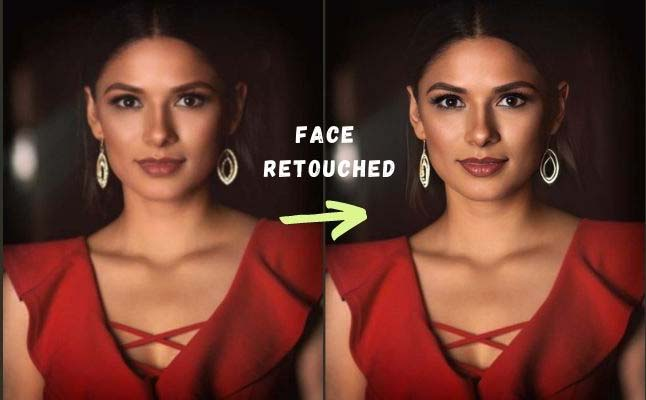
You should retouch your photos to look and feel your best, whether for an important event or a big social media post. You might have thought that the only way to get an image perfect is by taking time off from work or school, but retouching allows us to get our desired look even if we don’t have hours.
Bests App to Retouch Photo
Are you looking for the best app to retouch a photo? Maybe your photos weren’t as good as you thought they would be. Maybe you want to make them pop off the screen, so they are ready to post on Instagram or Facebook. Suppose this sounds like you or your business, then read on to find out why Tango Studio is right for you. Here are some of the best apps to retouch photos.
TouchRetouch
TouchRetouch is a photo effect app that allows you to add special effects to your photos. You can use TouchRetouch for free, but if you want more features and greater control over the effects, in-app purchases are available.
TouchRetouch does not allow you to add filters or effects like other apps. Instead, it allows you to add “touchup” effects, similar to what Instagram offers. These touchup effects include contrast, brightness, temperature, saturation, and exposure.
You can also choose from various creative styles, including classic, vintage, pop art, and modern art. You can choose between different backgrounds, such as black & white or colorized images.
AirBrush
AirBrush is a free photo editor that allows you to apply effects and filters to your photos. You can also use it to create collages or even add text. It works on both Windows and Mac. Unlike other editors, AirBrush doesn’t have a complicated interface. The app is divided into several sections: you can select an effect from the top menu, take a picture, edit it with one click, and save it in your library. Different filters for each effect are also used, but these are mostly cosmetic rather than functional.
AirBrush is not only limited to editing photos, though. You can also use it as a drawing tool or draw on top of your image by interacting with the brush tool in different ways – for example, if you hold down the mouse button, you’ll start stroking along a line drawn on the first layer of your photo (the second is beyond that). If you move your cursor over one of the white areas, it will change color to indicate which one has been selected so that you don’t accidentally draw over something important.
Pixelmator
Pixelmator is a great photo editor, perfect for the iPhone or iPad. It’s free, has simple but powerful controls, and offers a few pro-level features like HDR and RAW support. Pixelmator has some unique features that set it apart from other photo editors. It can apply filters and adjust the color saturation of an image in real time without any lag, which is especially useful if you’re shooting with a phone camera that tends to blur the background.
The app also lets you import photos from your camera roll or iCloud Drive so you can edit them immediately without having to send them off first.
Wrapping Up
The best photo editing apps for iOS can help you enlarge and sharpen your images and add glamour in retouching, adding effects or borders, and much more. While some apps can add editing effects to a photo as soon as it is taken with the app, some act only as filters that enhance the existing photos without altering them. A comprehensive and professional photo editor can help you enlarge, sharpen, and retouch images on phone easily. Thus we highly recommend you download PhotoAI because of its powerful editing features, perfect output results, and faster processing speed.