Best Windows 10 Photo Tips To Make Your Photo Stand Out

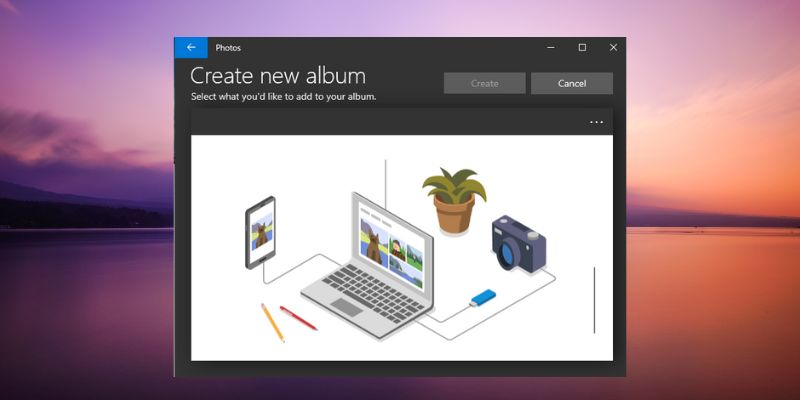
What is Windows 10 Photo App?
The Windows Photos app comes on a new device that uses Windows 10. It is a competent image and video viewer and editor which includes tools for adding music and 3d effects to saved videos and enhancements on digital images.
The app has an easy-to-use interface that can be integrated with the OneDrive app which means the images on your smartphones can also be viewed through Windows Photos. You can easily find images through their file location, which can be organized easily.
It has also replaced the Photo viewer that is used in the Windows 8 operating system with a lot of additional tools to do different things with images and videos.
Combining the usage of imglarger and the Windows Photo App, you can do more things with your photos. You can easily view, edit, compare, create albums, and make films of special memories. With imglarger, you can further increase the image resolution of sharpened blurry images by applying AI.
Best Hidden Windows 10 Photos Tricks And Tips
Import And Organize Multiple Photos
If you are importing from a smartphone, connecting it through a USB cable can be used to access it. You will be asked which action you want to do on your device. From there, you can import photos from your smartphone to Windows Photos. The same goes when importing photos from a camera.
Aside from connecting through a USB cable, you can also import photos that are saved on your computer. This can easily be seen since the photos are organized based on their dates.
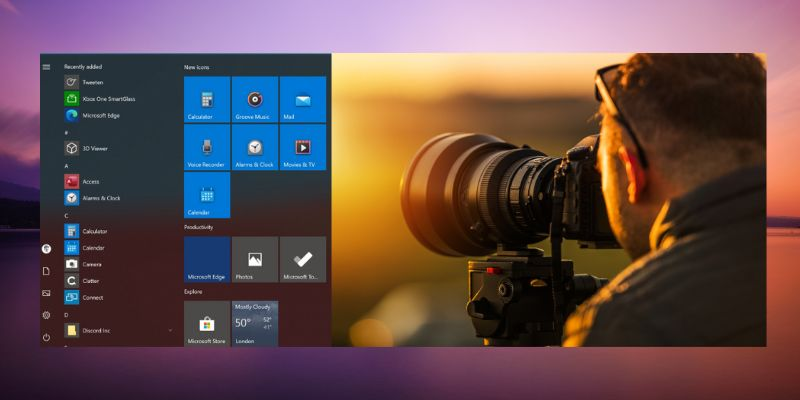
Viewing and Organizing Photos
All images and videos saved on your computer show up on the Photos app. You can organize them by adding folders or subfolders through the Folders section. You can also view photos through Memories which classifies the images according to their dates.
Current formats of digital photos, such as.CR3 or.NEF imported from a camera can also be viewed on the app. Though they are not as detailed as on other apps, they can still be edited using Photo’s editing tools. The organized albums can also be shared as long as the galleries are synced on OneDrive.
Add 3D Effects
As mentioned earlier, you can also add effects on the saved images aside from the basic editing. Just choose which photo you want to have a 3D effect, then click Edit & Create from the main menu, and you will find the Add 3D Effect option.
The applied 3D effects come in animation accompanied by appropriate sound effects. If you choose to save the image with the applied 3D effect, this will be saved in a .mp4 format since it is already incorporated with animation.
Add Filters
With the pre-determined photo adjustment on the available filters, you can choose which filter suits the photo best. This can also be done by applying instant enhancements to videos.
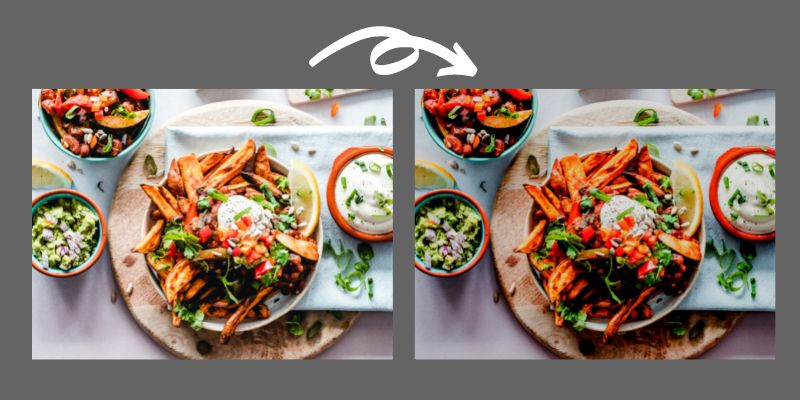
Locate The Photos You Want Quickly
Since Photos uses the date as a basis when searching for an image, the photos in the Collection are arranged by date, and recently uploaded files are found in the Latest Imports.
Browse Through Your Photos Collection
Opening the Collection tab on your Photos app allows you to browse the images that you have previously organized by dates. The right side of the window shows the timeline of your organized photos which means you can easily look for the photos or browse on a specific album.
The most visited albums and frequently viewed photos are shown on the topmost of the Collections page.

Want to know how to make a photo collage? Read this guide: How to Make a Photo Collage
Find And Tag People On Your Photos
Unlike the previous photo viewer from Windows 8, the Photos app uses people tagging if you want to organize the photos of each people. If enabled, the facial recognition feature automatically tags people’s faces and puts the photos in your collection.
Since it may include privacy issues, this option is disabled by default and can be enabled manually.
Delete, Copy, or Share Multiple Photos
Like other photo viewers, you can select multiple photos if you want to remove them or have them copied in one click. If you would like to share it in one go, just install the social media app and log into your account. This feature works on Photos-compatible apps such as Facebook and Twitter.
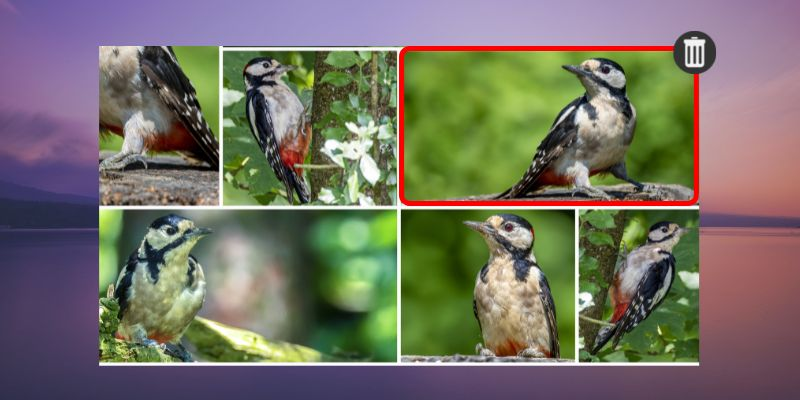
Remove Black Bars From The Video
If you want the black bars to be removed from your saved videos, just create a new video project and add the video to the storyline. You will be able to remove the black bars by resizing the video.
Enhance Your Photos
Basic fixes on a photo can enhance it to a better quality, such as adjusting the sharpness, brightness, and contrast. With the use of the Photos app, you will be able to get better photos with its one-click enhancement. You can compare the before and after effects with the Compare button.
In addition to Windows 10 Photo APP, imglarger is also a great tool to enhance the quality of your images. If your photo is blurry or small, go to enlarge and improve it with the best AI-powered service online.
Conclusion
Most of us use a photo editor to enhance our saved images. Editing brings out the best quality of the image as close to your visuals. Since photos are memories of our journeys and stories, we want to make every photo look outstanding whether it be on print or on screen.