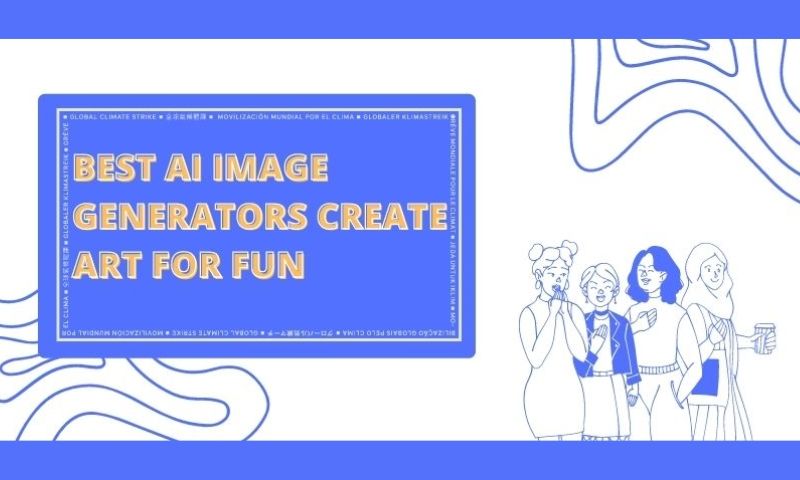ImgCreator: Generate Text-based Images for Your Designs
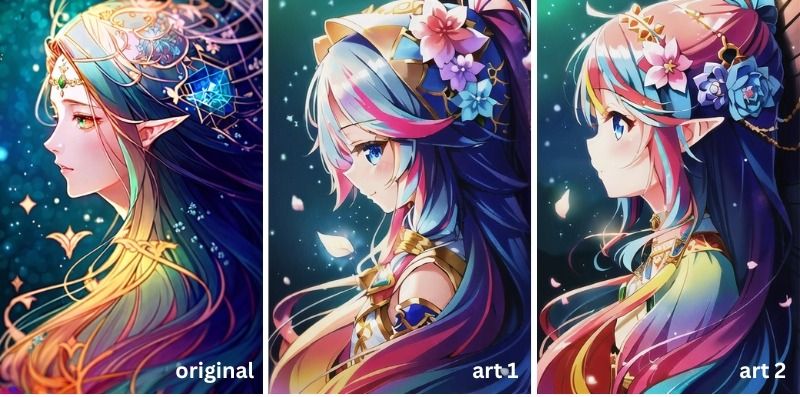
Are you a content creator in need of the perfect image to complement your work? Whether you're a blogger, podcaster, graphic designer, or simply someone seeking visuals for your content ideas, searching for the ideal image can be frustrating. That's where ImgCreator comes to your rescue. With this remarkable tool, you can effortlessly generate stunning images in mere minutes. In this article, we will explore the functionalities and features of Imgcreator, with a specific focus on generating text-based images for your designs.
What is ImgCreator?
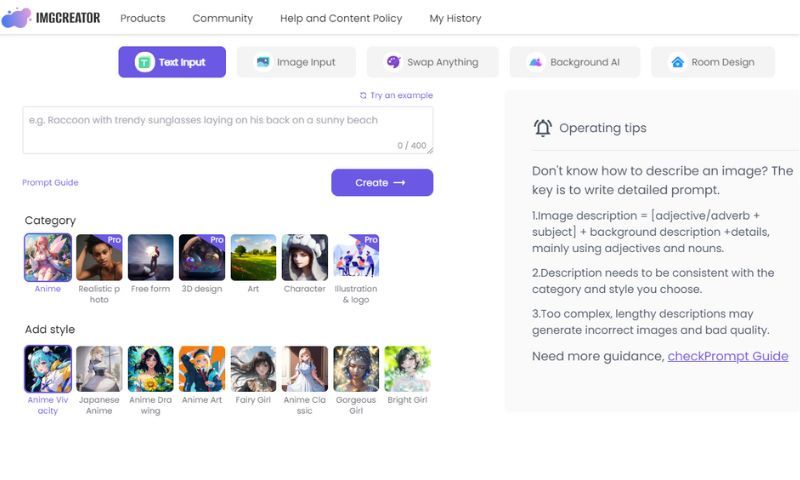
Imgcreator is an advanced image-generation tool that harnesses the power of artificial intelligence (AI) to create stunning visuals. It offers a range of features and functions that allow users to generate unique and engaging images effortlessly. From professional designers to amateur creatives, Imgcreator caters to diverse audiences, providing them with a user-friendly interface and vast design resources.
How does ImgCreator work?
Imgcreator uses AI algorithms to transform text-based inputs into visually appealing images. By utilizing cutting-edge deep learning techniques, it analyzes the provided text and generates images that align with the context and style of the input. The result is a seamless fusion of textual content and visual representation, offering a fresh and captivating approach to image creation.
Using Imgcreator to generate text-based images is easy. First, click the “Generate new image” button to take you to its text-based image generator. Then there will be a text inbox where you can input any desired text to describe the image details. It supports a single input of 400 characters. Once the prompt is ready, click “Create” and wait for AI to generate images based on your input.
Key Features of ImgCreator
Imgcreator offers a range of functions that allow users to create and customize AI art. These features include:
1. Generate new images
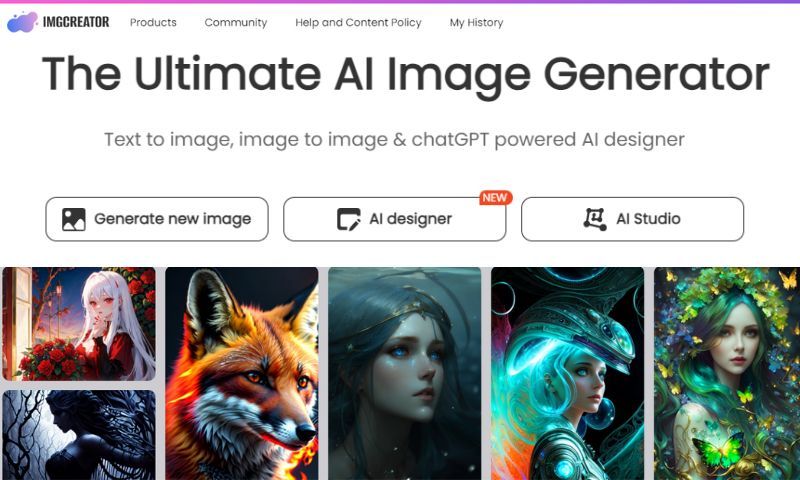
Imgcreator empowers users to generate entirely new images based on their input. By simply providing the desired text, users can explore various styles, backgrounds, and layouts to create customized visuals that match their specific requirements.
There are also some options for you to customize your art generation. For example, you can choose the category and style that you want to apply to the AI art. You can decide the number of images, Canva Size, and Output Resolution. Free members can generate two images in a single session and output images with a resolution of 640*640.
2. AI designer
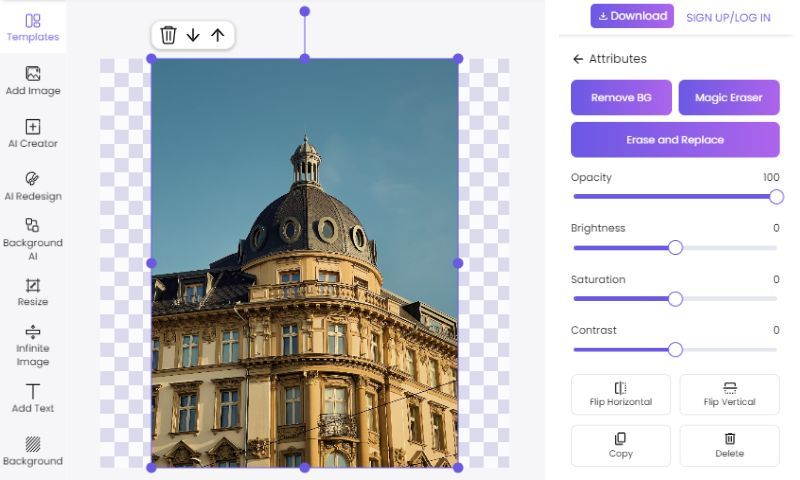
The AI designer feature in Imgcreator allows users to create their new designs using many built-in tools. It provides multiple templates that you can apply to your design. In addition to some standard editing tools, such as Adding Text and Resize, You can make the work more creative by using AI Creator and AI Redesign features. The AI designer is more like a comprehensive designer that helps you create and optimize your designs. With a wide range of options at their disposal, users can easily fine-tune the aesthetics of their text-based images to achieve the desired look and feel.
3. AI Studio
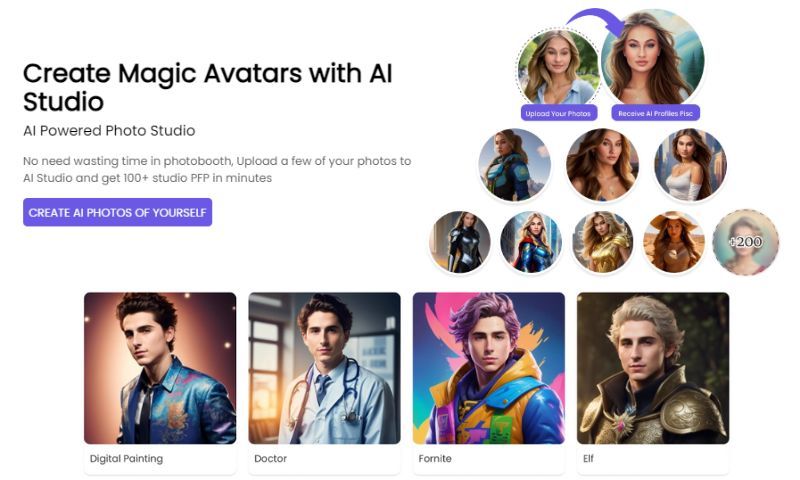
Imgcreator's AI Studio is designed to create stunning portraits of users. Upload a few of your photos to its workspace, and you can get 100+ studio PFP in minutes. Using this tool to make AI avatars is simple. You upload 6-15 portrait photos in different settings and backgrounds, and are taken from different angles. Then choose any style you want from the options, such as Apex Legends, Astronaut, Botanic Waterc, Cinematic, Digital Painting, Doctor, Fornite, etc. Wait 20 minutes, and you can get many cool new profile pictures!
How to Generate Text-Based Images Using ImgCreator
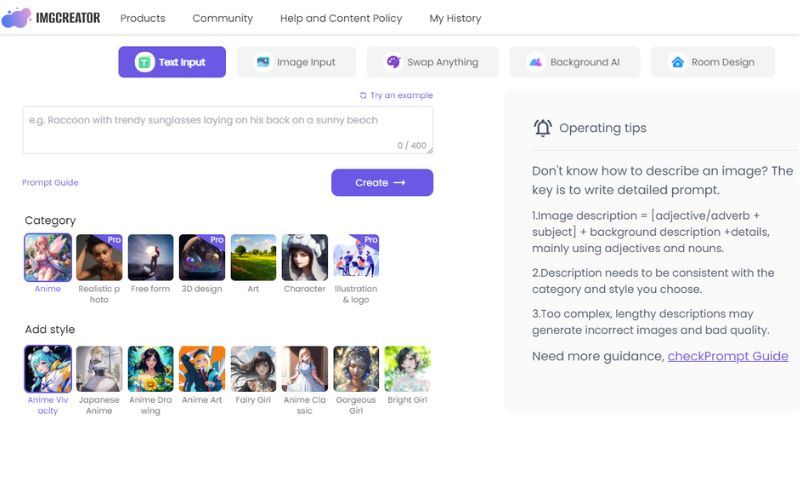
Step 1: Access the Imgcreator platform and click the “Generate New Image” button.
Step 2: Enter the desired text that you want to transform into an image. You can input up to 400 characters each time.
Step 3: Customize the image further by selecting background colors, and gradients, or even uploading your own photos for a more personalized touch.
Step 4: Explore additional options, such as effects, filters, and overlays, to add depth and dimension to your text-based image.
Step 5: Once you're satisfied with the design, preview the image and make any necessary adjustments.
Step 6: Download the finalized text-based image in the preferred format and resolution, ready for use in your designs.
Sample works:
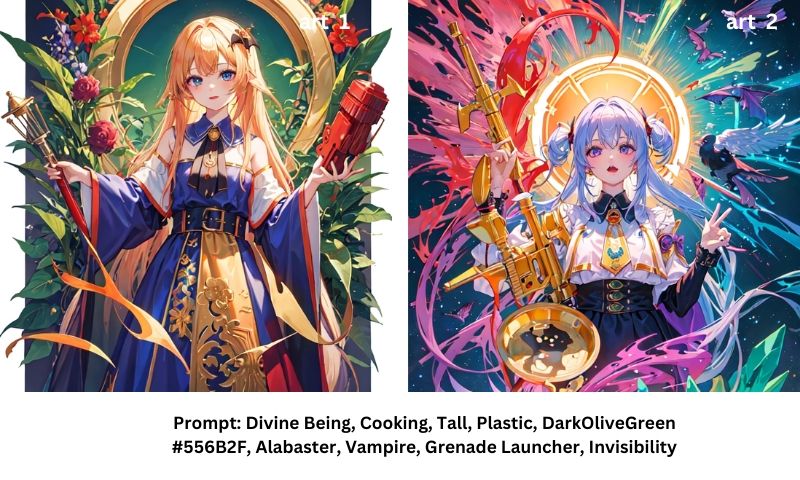
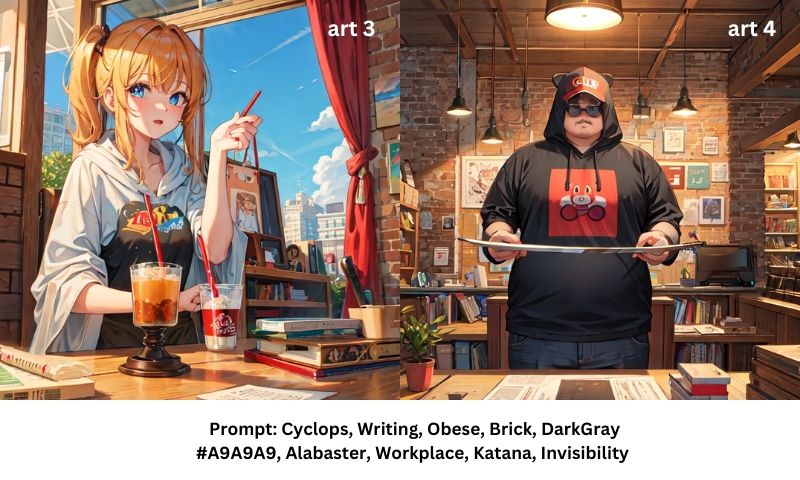
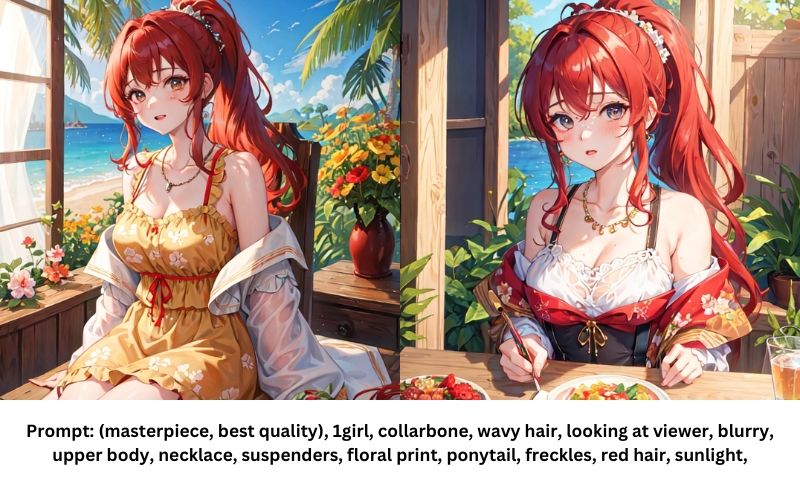
How to Generate New Images Based on Image Input:
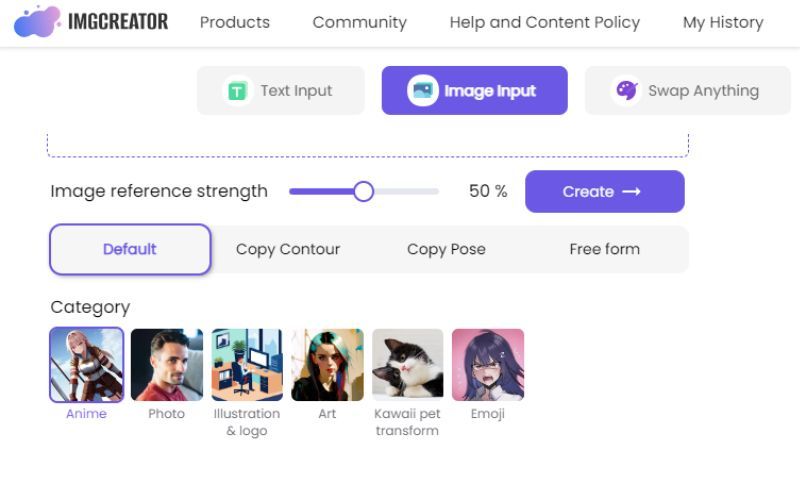
Step 1: Upload the desired image as the input to Imgcreator.
Step 2: Use the text generation feature to generate relevant and complementary text for the image automatically.
Step 3: Customize the Image reference strength by dragging the sliders.
Step 4: Choose the category from the options, such as Anime, Photo, Illustration & logo, Kawaii pet transform, etc.
Step 5: Add style to the image after you choose a desired style. For example, nine styles are under the Anime category, including Anime Colorful, Anime Vivacity, Anime Art, Anime to Photo, Fairy Girl, and more.
Step 6: Select the output resolution and image generation numbers.
Step 7: Save the generated image as a png format by clicking the “Download” button.
Sample work:
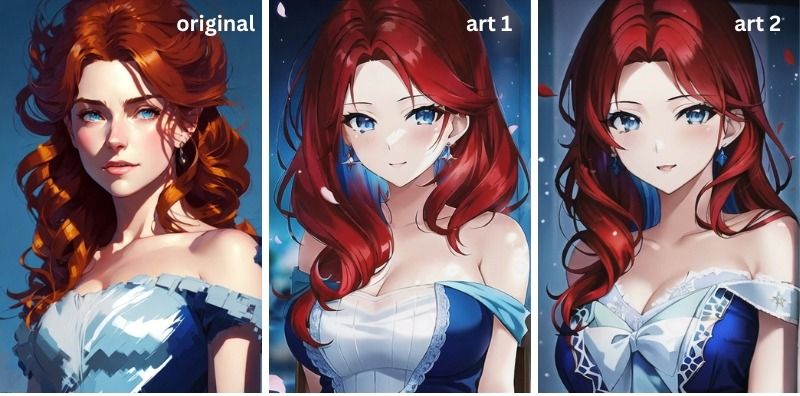
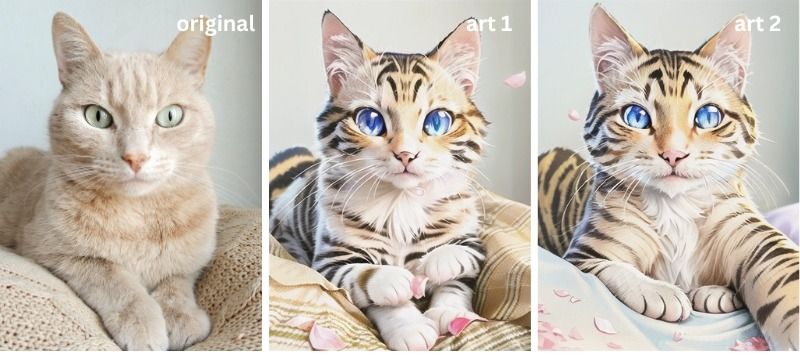

Enhance the Quality of AI Generated Art by Imglarger
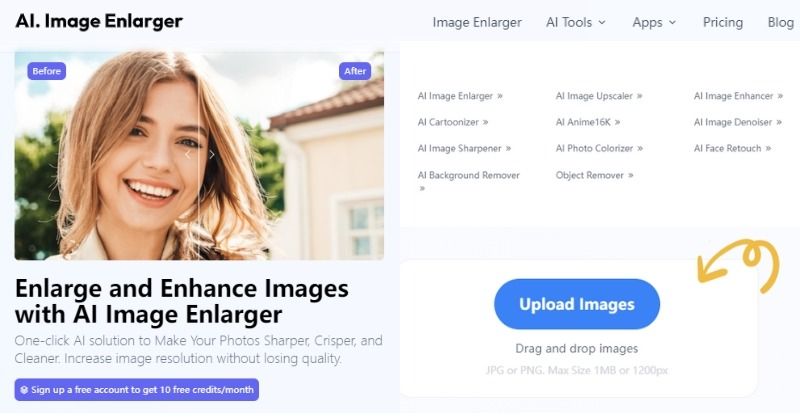
If you're looking to enhance the quality of AI art created by Imgcreator, the best solution at your disposal is to utilize imglarger. It is a powerful tool specifically designed to enlarge and enhance images, making your photos look their best for sharing, displaying, and printing.
Imglarger offers many powerful photo enhancement tools to improve the image quality. You can enhance the color & contrast, retouch the face, remove the image background, reduce noise, sharpen blurry parts, and enlarge photos up to 8k.
Whether you're working on digital illustrations, concept designs, or creative projects, imglarger can effectively enhance the resolution and quality of your AI-generated artwork. Say goodbye to pixelation and low-quality output, and welcome a new level of refinement with imglarger's state-of-the-art enhancement capabilities.
ImgCreator FAQs:

What is Imgcreator best used for?
Imgcreator is ideal for generating text-based images, creating visually engaging social media posts, designing eye-catching banners and advertisements, producing personalized digital artwork, and adding a unique touch to your creative projects.
Is Imgcreator easy to use?
Yes, Imgcreator boasts a user-friendly interface and intuitive controls, making it accessible to both beginners and experienced designers. The platform provides step-by-step guidance, pre-designed templates, and customizable options, ensuring a smooth and enjoyable user experience.
How to Upscale Image to 4K in ImgCreator?
Upscaling the generated image to 4k is simple in ImgCreator. Once your image is generated, you will see three buttons appearing next to the image, including Enhance, Edit, and Upscale to 4k. Click “Upscale to 4k,” and the tool will automatically convert the current image to 4k resolution in seconds. The upscaled image looks sharper and crisper than the old version.
Another great tool to upscale images to 4k without losing quality is Imgupscaler, a free online AI upscale tool that works best with anime and cartoon images. It uses advanced artificial algorithms to detect and analyze the content in the uploaded image, making your image 4k for better displaying and printing. You can upscale images in bulk and make your images cleaner in seconds, with this image upscaler.
What can I do with Imgcreator credits?
Imgcreator operates on a credit-based system. By purchasing credits, users can access premium features, high-resolution downloads, and additional design resources. These credits can be used to unlock advanced functionalities and enhance the overall image-generation process.
Can I use images generated for commercial use?
Yes, Imgcreator grants users the freedom to utilize the generated images for commercial purposes. Whether you're designing marketing materials, creating content for your business, or selling custom merchandise, you can confidently incorporate Imgcreator-generated images into your commercial ventures.
Best Alternatives to Imgcreator AI Studio
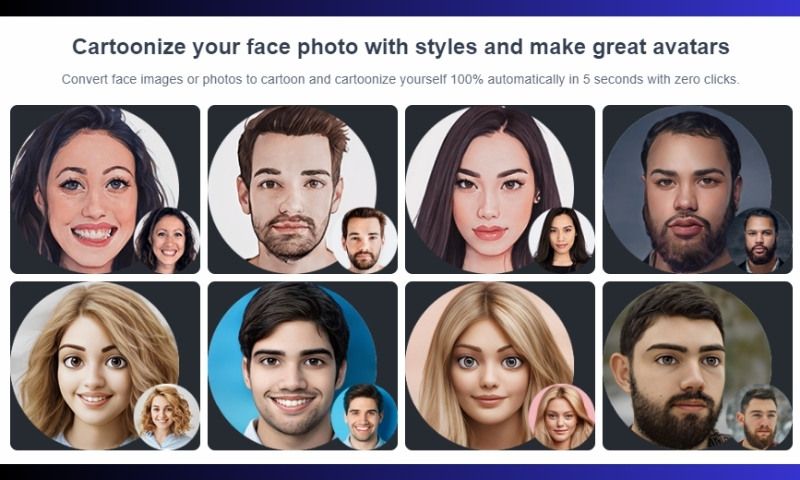
Imgcreator’s AI Studio can create magic avatars based on input images. The generated avatar pictures are awe-inspiring. However, it takes nearly 20 minutes to return us the incredible results. Compared to Imgcreator AI Studio, imagetocartoon can be a better alternative to create avatars, especially for those who want to get multiple styles of images quickly.
Imagetocartoon is a professional online avatar maker that uses AI to generate high-resolution attractive avatars. It has many avatar styles, such as Business Characters, Career Characters, Festival Characters, LifeStyle Characters, Sports Characters, Superheroes, etc. Upload one portrait, you can get over 30 different avatars. Each character has different expressions, and clothes, poses, hairstyles, backgrounds, and accessories. Whether you want to create a stunning social media profile or make a professional character for your marketing campaign, you can get the result fast with Image to Cartoon.
Conclusion:
In conclusion, Imgcreator is an innovative image generation platform that opens up new possibilities for designers and creatives. With its powerful AI-driven features, users can effortlessly transform text-based inputs into visually striking images. Whether you're looking to enhance the quality of your designs, create captivating social media content, or explore unique visual concepts, Imgcreator provides the tools and resources to bring your ideas to life. Unlock your creative potential and experience the art of generating text-based images with Imgcreator.