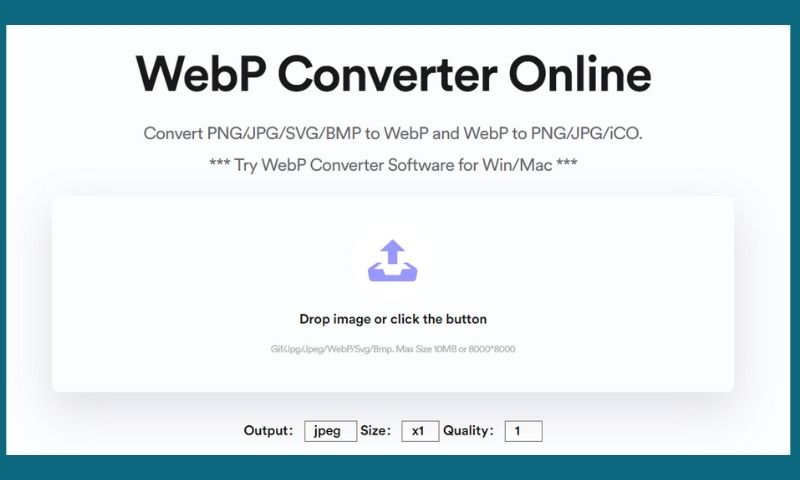Ways To Compress PNG Image And Make It Small
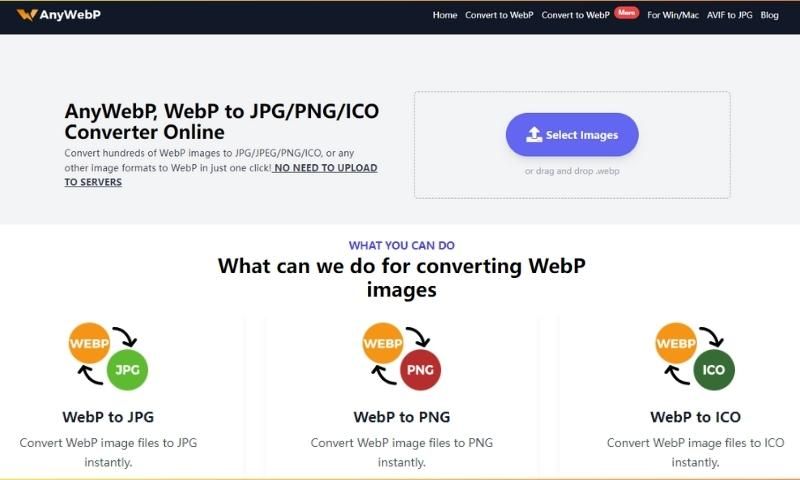
Have you ever felt stuck with large pictures you can't share or websites that take ages to load? But there is always a way out. There could be several situations where you need to compress PNG images.
- PNG image is too large. You want to store several such photos, but there are storage issues due to the large PNG image files.
- It may be challenging to share a large-sized image. The internet speed may be lower, and you may not have the required bandwidth or data as you may be in a remote location.
- The website loads slowly as there are too many PNG files of considerable size. You fear that people visiting your site may never come back.
- You want to compress the files, but you are worried that the compression may reduce the quality.
Photoshop
We can use Photoshop to compress PNG by saving it as JPEG. It is straightforward to do so. Use a dropdown to save the file in JPEG format.
Benefits Of Using JPEG
- It is convenient to transmit compressed Jpg/jpeg files as they take less space.
- You can control the degree of compression and quality of output.
- It supports True color resolution with up to 16 million colors.
- The compression makes the files relatively small.
TinyPng
You may use online tools to compress PNG, like using Tinypng.
Overview Of Tinypng
This tool uses lossy compression methods to compress PNG and other image formats. PNG is a compressed image format, but there is scope for further compression. Tinypng shrinks images further to reduce the size. The primary use of the website for reduction is free of cost. However, you can donate to support them.
You can compress png files on this website by selecting up to 20 files with a limit of 5MB per photo. If you want to convert more, you must use the pro version with an annual payment of $25.
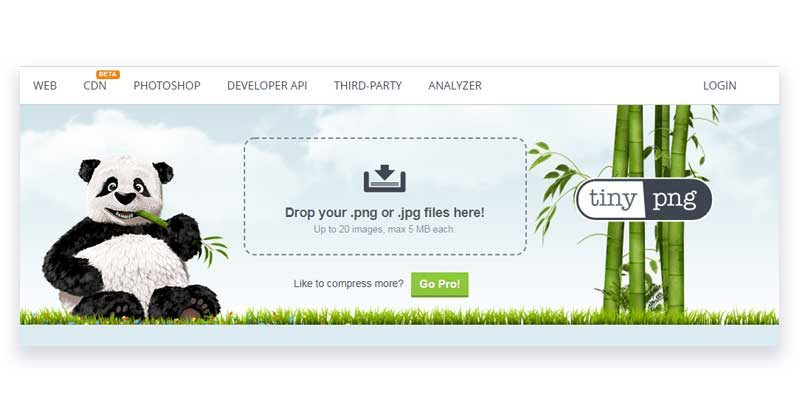
Although it seems decent software, it uses a lossy technique and charges a hefty amount for converting more than 20 photos or more than 5MB.
Do we have any more options?
Webp Image Format
Use a new and advanced image format recommended by Google, the WebP image format. Let us learn more about it.
Introduction Of Webp Converter
WebP converter is an online image compression tool to compress png to WebP to make them small. You can also convert WebP files back to png etc. The best part is that the WebP converter can reduce the size significantly without sacrificing quality.
How to use Vertexshare WebPConverter to convert Png to WebP
- Visit the website at https://vertexshare.com/webp-converter.html.
- Upload the files. (Maximum 10 MB per file or 8000 x 8000)
- Select the output type as WebP, including the size and quality of output.
- Click on the "Start All' button to complete the process.
You can also download the WebP converter for Windows from the website or the WebP converter for Mac from the MacStore. These offline tools are also free; you can use them by following the same steps as above.
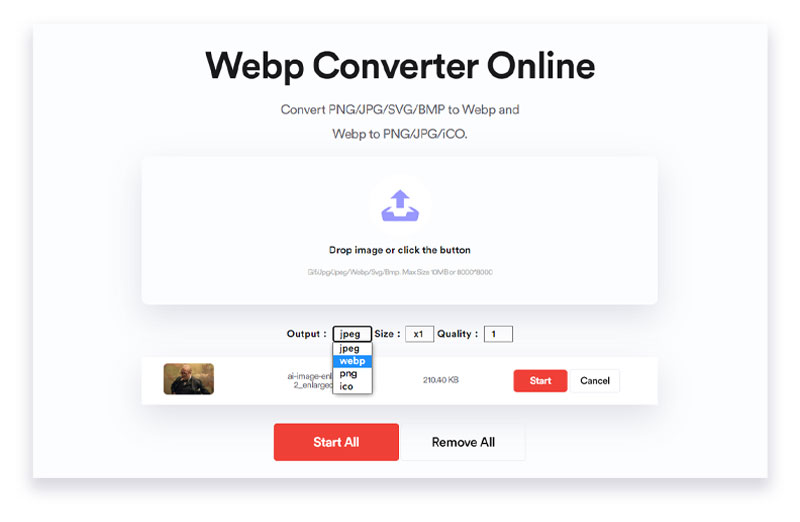
Benefits Of Using Vertexshare Webpconverter
- 100% Free
It does not charge you anything. Even if you download the offline tool, the company provides them free of cost to every user.
- No Images Uploaded To The Server
You will get peace of mind because the tool does not upload your files to any server. It completes the compression process on your device itself. It does not require any internet connection.
- Support Offline Win/Mac Software
As I told you, you can download the offline tool for windows from their website. You can also download the WebP converter for Mac from the official MacStore.
- Support Png/Jpg To Webp And Webp To Png/Jpg
You can convert png to WebP and WebP to png or other formats anytime without a need for internet connectivity. It works both ways.
Conclusion
When you are stuck with large file sizes, you can compress them in many ways. Software like Photoshop and Tinyjpg can do the job, but they have their shortcomings in cost implications, lossy compressions, skills, etc.
Vertexshare Webp converter can accomplish the job 100% free of cost with a lossless technique. I am still struggling to find the shortcomings of this beautiful software!