Crop Multiple Images without Losing Quality
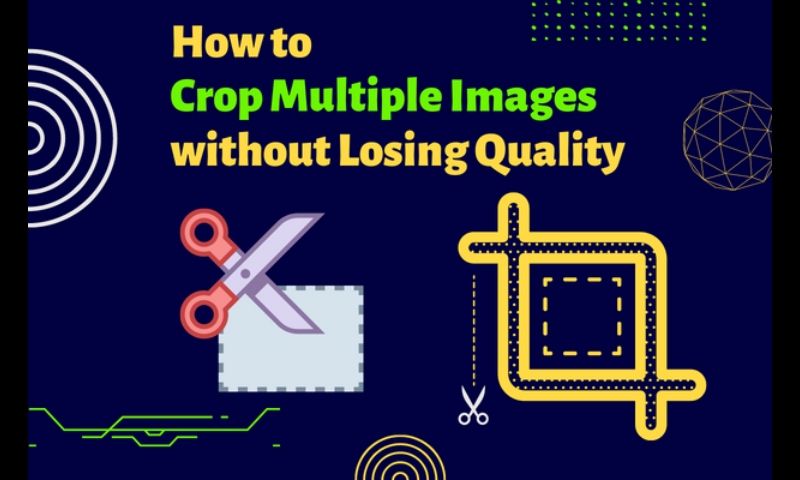
What operations come to your mind when you think of editing images? Rotation, symmetry, resizing, and cropping. How to achieve these operations in batches? Batching eliminates repetitive steps and saves more time for other, more meaningful things. In this article, we’ll take the crop operation as an example to introduce how to batch crop images without losing image quality.
Cropping is a basic editing function for images, and sometimes we need to work with multiple photos together. Sometimes the size of various images is fixed, and sometimes they are different, so let’s look at those tools. Choose different tools for different needs. Let’s take a look together.
Crop Multiple Images at Once without Losing Quality
Here are some of the more popular batch image cropping apps. Let’s see which of these products is suitable for us.
Adobe Photoshop
Best for: Image processing masters or photo editing workers.
Available on: Windows and mac OS
Overview: Photoshop is a traditional and powerful image editor with many features that make it a favourite among photo editors. Designers and graphic design enthusiasts of all kinds are its faithful users. By learning and mastering PS, you can use your creativity and visualize the art you create. Batch cropping is not a problem for Photoshop, and Photoshop can do it in just a few steps.
Crop Multiple Images With Ease
- Step 1: Renew the two folders. One is called “Original” with the original image, and the other is called “Cropped” to save the cropped pictures.
- Step 2: Open the image by pressing “Ctrl+O” and click the Navigation bar “Windows” to choose “Action” The editing panel will bounce out. We click the icons between the file and the trash bin to create a new action. We call the new action “Image Crop“.
- Step 3: We can see the red round icon, and it begins to record the action. Select “Image“> “Image Size. ”
- Choose the “Crop Tool” in the toolbar and customize to crop by yourself. Then click the Square icon to finish recording the “Image crop” action.
- Step 4: Select “File“> “Automate“> “Batch“, and choose the action “Image Crop“.You should choose the “Origin” folder for Source and select the “Cropped” folder for Destination. Check “Override Action Save As Command“. Type the file naming. Choose the Document Name and Extension. Click “OK” and check the bulk crop images in the Cropped folder.
Pros and Cons:
Pros
- Once the Image Action finishes, the action can use all the time.
- The processing speed is quick.
- It can save the cropped image directly to the target folder.
Cons
- There is some complexity in the steps.
- Need to download and purchase.

Abraia
Best for: Users who need simple proportional cropping and prefer to operate online.
Available on: Windows and Mac OS
Overview: Abraia is an image, video, and audio design and editing tool. It can be operated online. Image editing supports batch functions such as cropping, watermarking, resizing, etc. Users can use the essential editing functions in the toolbar to optimize their images. It’s more personalized while bringing convenience to users.
Crop Multiple Images With Ease
- Step 1: Go to “Tools” in the navigation bar of the page, select “Image“> “Crop Image“, and select the yellow button “crop image” after the page jump.
- Step 2: Click the arrow to upload images or folders.
- Step 3: The pictures are uploaded successfully enough to select and adjust according to the parameters and functions provided in the right panel. Users can choose the function in the rightmost toolbar.
- Step 4: Click “Export” in the upper right corner, adjust the output format, and export.
Pros and Cons:
Pros
- Straightforward operation steps.
- Full-featured supports picture video and audio.
- Online operation is free to use and super cost-effective.
- Fast processing speed and selection of personalization.Cons
- Login required before operation.
- Multiple images need to be cropped to the same size. Various sizes are not supported.
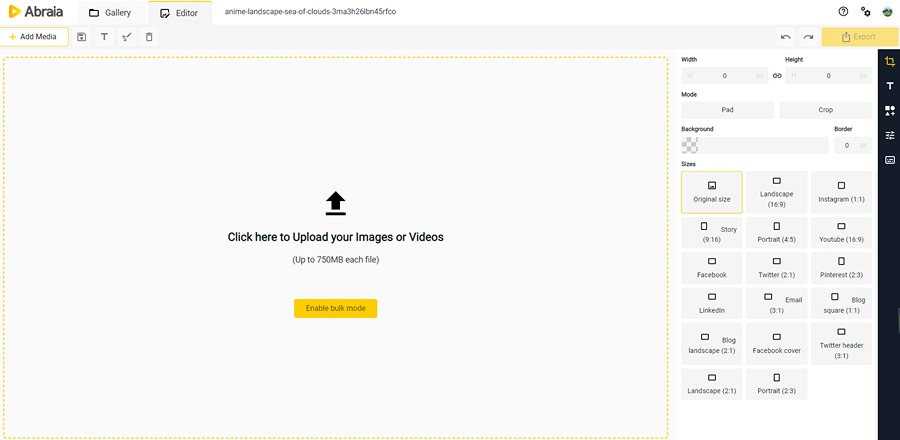
Bulk Image Crop
Best for: Users who prefer online operations and are comfortable with cropping images for social media and other platforms.
Available on: Windows and Mac OS
Overview: BatchCrop is an online image cropper for the automatic and intelligent. Users set the size, and it can automatically batch-crop images and download them. It supports users manually making custom-size cropping and then batch processing and downloading. The batch process makes the process of cropping images more efficient.
Crop Multiple Images With Ease
- Step 1: Select “Select file” to upload images.
- Step 2: You can choose to crop the image automatically or manually. The automatic crop needs to be designed with suitable parameters. Automatically, you can choose various social media size images, custom width, and height, or fixed ratio types. Click “Auto Group” after setting and selecting.
- Step 3: Wait for the process to be completed. It will automatically download into the browser, and enter the target document to view.
Pros and Cons:
Pros
- Automatic download after cutting, simple and efficient steps.
- Automatic cutting reference size provides easy user selection.
- Manual cropping is more flexible to support different sizes of each photo.Cons
- Uniform size of multiple photos, inflexible automatic size cutting.
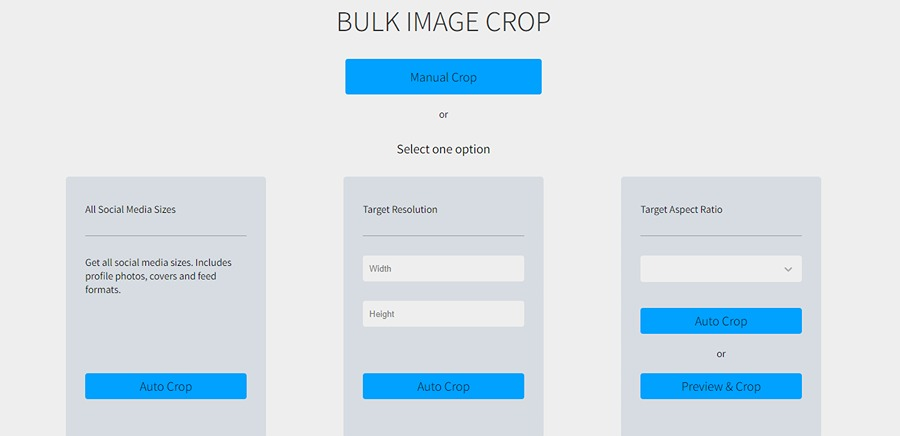
Fotor Batch Crop Images
Best for: Users with many photo editing needs to get a better experience by upgrading their account.
Available on: mac OS, Windows, and Mobile apps
Overview: Fotor is a creative and versatile image editor. It supports multiple platforms, both mobile computers and tablets. You can use it to optimize your images easily. It has a Batch Editor feature to perform basic operations like Crop, Text, Format, Adjust, and Resize. Batch Editor can reduce the repetition in the process and increase efficiency.
Crop Multiple Images With Ease
- Step 1: Select the “Crop” function in “Batch Editor”.
- Step 2: Click “Open Image” or drag and drop to upload up to 50 pictures to be cropped.
- Step 3: Enter the operation page, adjust according to the parameters on the left, each picture can be custom edited, and click “Apply” when finished.
- Step 4: Click “Download” to save and check.
Pros and Cons:
Pros
- Multiple batch functions to streamline workflow.
- The operation process is more personalized, with a variety of options.
- Multiple pictures support multiple-size settings for simultaneous output.
Cons
- Free account results graph with watermark.

Picwish
Best for: Users who optimize images and edit images frequently in their lives.
Available on: Mobile app, Windows and mac OS
Overview: PicWish is a multi-functional image editor with artificial intelligence technology support. Simplify the work process and increase productivity. Only simple operations are needed to complete the editing of images. Its main features include removing facial blur, removing backgrounds, and eliminating objects. We can easily crop pictures with it as well.
Crop Multiple Images With Ease
- Step 1: Select the function with “Bulk Crop”.
- Step 2: Click “Upload Image” or “Upload Folder” to select the images or documents you want to edit up to a maximum of one hundred.
- Step 3: Enter the operation page and adjust the parameters according to the right panel. You can explore “Ratio” and “Size”.
- Step 4: “Export Setting” can be adjusted to save the path, image quality, and output format. When finished, click “Save All” to view the target document.
Pros and Cons:
Pros
- Various functions for users to choose.
- Easy operation and personalized parameter setting.
- Support online operation can also be downloaded to the computer more flexibly.
- The batch cropping function of the computer software is currently available for free.
Cons
- The software supports batch processing, but the online version does not support it.
- Registration and login are required to use computer software..

Watermarkly Photo Cropper
Best for: Suitable for users who need to add watermarks to images and crop them.
Available on: mac OS and Windows
Overview: Watermarkly is an efficient photo editing application with eight features. Watermark pictures, resize, crop photos, compress images, blur faces, convert formats, add text to pictures, and watermark PDFs.They support adding watermark in batch, but the batch cropping function is not yet online and only supports cropping of single sheets.
Crop Multiple Images With Ease
- Step 1: Select the image to be cropped by clicking “Select Image”.
- Step 2: Click “No constraints” above the picture to select the reference size. You can also choose a circle or square icon to crop the picture shape.
- Step 3: Click “Crop Image” in the upper right corner. After completion, a pop-up window will appear where you can choose the output format and edit the size of the image, click Preview to finish the adjustment and click the blue button to determine the crop.
- Step 4: Subsequent pictures are the same parameters. All repeat the above steps and finally click “Download All” to save.
Pros and Cons:
Pros
- The operation is simple and free to use.
- Customize the output image format more easily.
- Online operation is more direct without downloading.
- Provide reference sizes to make the cropping process more efficient.
Cons
- It does not support the simultaneous processing of multiple images at once.
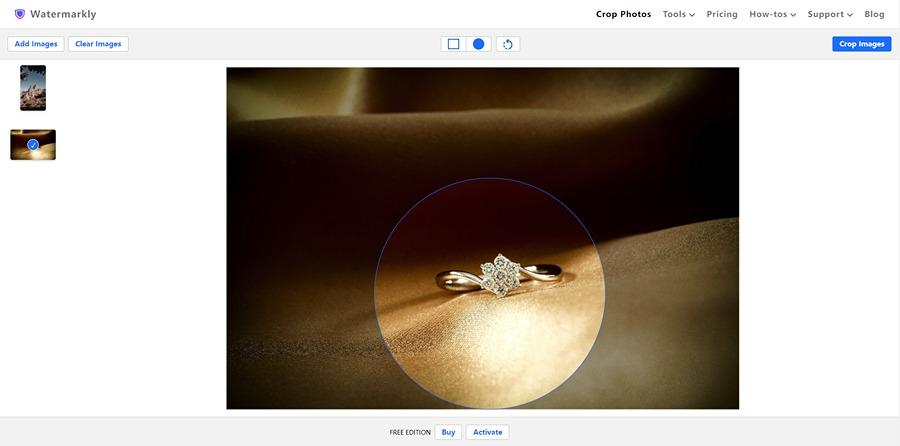
Picresize
Best for: Users who need to change the output image format while cropping images.
Available on: Windows, mac OS
App Overview: PicResize is a free online image editor that combines image editing and image format conversion features. Users can zoom in on images, crop and add filters, and perform other operations. It supports JPG, JPEG, PNG, BMP, and GIF formats. The Batch Resize feature allows users to access the action pages through the navigation bar.
Crop Multiple Images With Ease
- Step 1: Click the blue plus icon button to select the image to be cropped.
- Step 2: Click on the green button to upload the image.
- Step 3: Enter the operation page after the image is uploaded successfully. The user adjusts the parameters, such as the width and height of the output image format.
- Step 4: Select “Save to Disk” to save and view.
Pros and Cons:
Pros
- Simple operation process.
- No need to download it supports online free use.
- Parameters can be customized for more personalized adjustment.
- Users can return to make changes to the parameters before downloading.
Cons
- The whole operation process is somewhat redundant.
- Page design is more traditional in the visual, and the user experience needs to be improved.
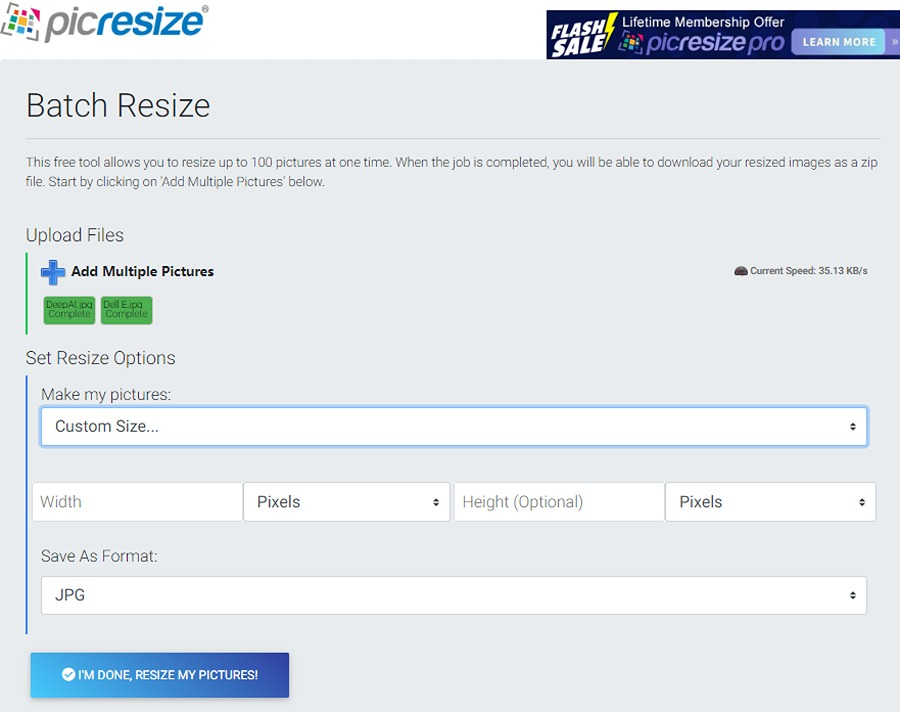
Conclusion
These batch-cropping image tools can free our hands from the traditional image-cropping process. It increases our work efficiency while getting images of the size we need. And these cropping tools do not change or degrade the quality of the pictures, which is very important for users who require quality images.
Some tools support the ability to have multiple images of different sizes, while others require multiple images of the same size. Users can choose according to their needs. Let’s batch-process the photos we need to crop now!
Also read: Top 5 Screensaver and Wallpaper Apps for Mac