How to Generate Amazing Background Images for Free
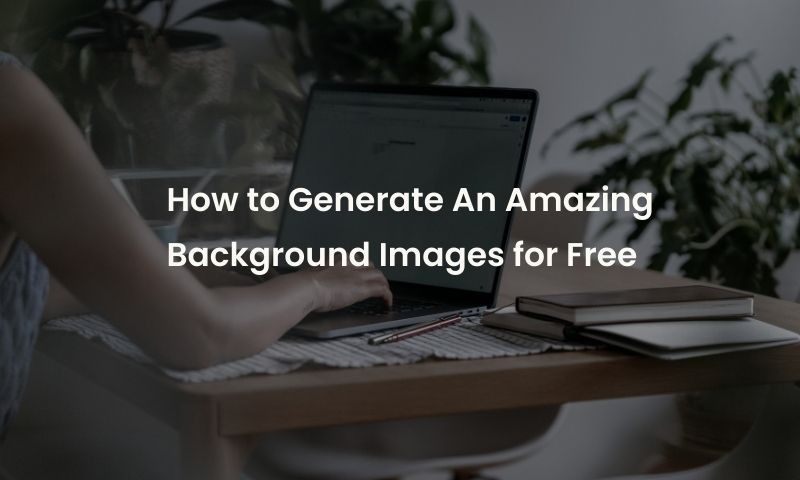
Very few genuinely useful software tools are available for free on the internet. If they are free, they can come with certain security risks you would wish to avoid. Here's a great product enabling you to generate free background images. It's secure since the image will be generated within your browser window, and you don't have to download anything. This dynamic algorithm-based background generator can easily outshine any other product you may have used before. That's Background Generator for you!
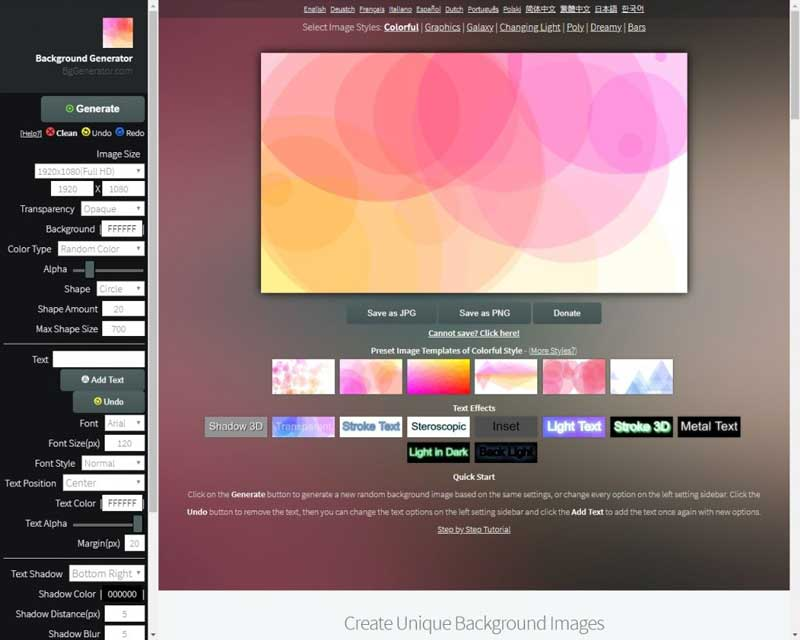
Seven Different Styles for Generating Background Images
The home page of Background Generator is sufficient for generating the background image you want, with all the choices placed around the display window in the middle. You have first to pick the style for which there are seven choices available:
- Colorful
- Graphics
- Galaxy
- Changing Light
- Poly
- Dream
- Bars
Once you click on one of these options, the style is instantly reflected in the box at the top of the page. There is a ‘Generate' button on the left of the screen, which you have to click/tap on to start with the style.
A Plethora of Options on the Settings
You can now go on to decide the settings of the background image you are trying to create. These include the size and resolution of the image.
The first dropdown menu starts with the default option 1920x1080 in full HD resolution and has multiple choices beyond even 4K. There are options like banners, logos, iPhone (with different models), iPad, and many more.
You will then move on to select the color background. You have the full range in the color palette to choose the precise shade you wish to have. The default option is a random color.
You can choose the transparency, color gradient, softness, text you want to type (if any), color/font size and styles for the text, and so on. Here you can design a background you wish to use as wallpaper on your mobile or PC or create a banner. The options are endless.
Sub Choices within the Style
Once you have chosen the desired style from the seven different styles offered, the options panel on the left of the screen changes to bring up the sub-choices you may have within the selected style. For example, you can choose the bars' width and height if you choose the Bars style. There are fat bars in the cluster. You can decide how many fat bars you want to have. You can choose their sizes and other details. If there are ball-shaped figures appearing, you can control their characteristics too.
You Can Add Text in the Background
Now that you have generated a background image, you can add text within this. There are as many as 10 text effects Background Generator offers that include
- Shadow 3D
- Transparent
- Stroke Text
- Stereoscopic
- Inset
- Light Text
- Stroke 3D
- Metal Text
- Light in Dark and
- Back Light
Most of the names of these text effects explain themselves. The fun in learning how to generate different amazing background images in the Background Generator free tool is that you could use one of the options and if you don't like that, you can always go back and change it and ‘Generate' the background you need.
Other Key Features of the Background Generator
This background generator tool's unique and amazing features do not end with these. There are more.
One key feature is that your background image can be saved in JPG or JPEG formats and a PNG document.
There is another option, ‘Transparency'. This option lets you save the PNG document in an opaque or transparent style. This ‘Transparency' feature is meant for developers. They may create a common background image that they may use later in combination with other materials they may have developed separately.
The Safety Aspect Also Covered
One area computer users are cautious about while using online resources is the safety aspect. Despite being a free tool, Background Generator is safe to work on. It has been mentioned that the entire operation you perform while creating a background image is on the client side of the connection, and nothing is retained at the server level. The background image you created is stored on your computer or tablet.
Enlarge A Beautiful but Small picture as a Background Image
In many cases, we may have a beautiful but small picture, but we need to enlarge it and use it as a background image. Generally, the original picture will be blurry once enlarged by using traditional methods like PhotoShop. Then, you may need some AI solution to get an enlarged image without quality loss. You can follow the next steps to learn how to enlarge the small picture as a large background image.
Step 1. Get a small picture prepared.
Step 2. Go to the website of AI Image Enlarger and drop the picture.
Step 3. Click "Start" and then "Download" after the process is finished.
Here is the original background image in a small size. (385*273 / 15.5KB)
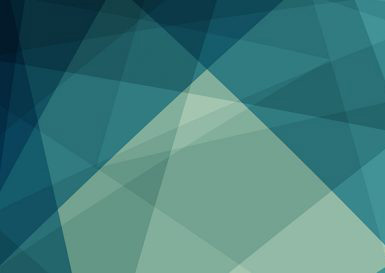
The result of enlarging the original background image by 400%. (1540*1092, 123KB)
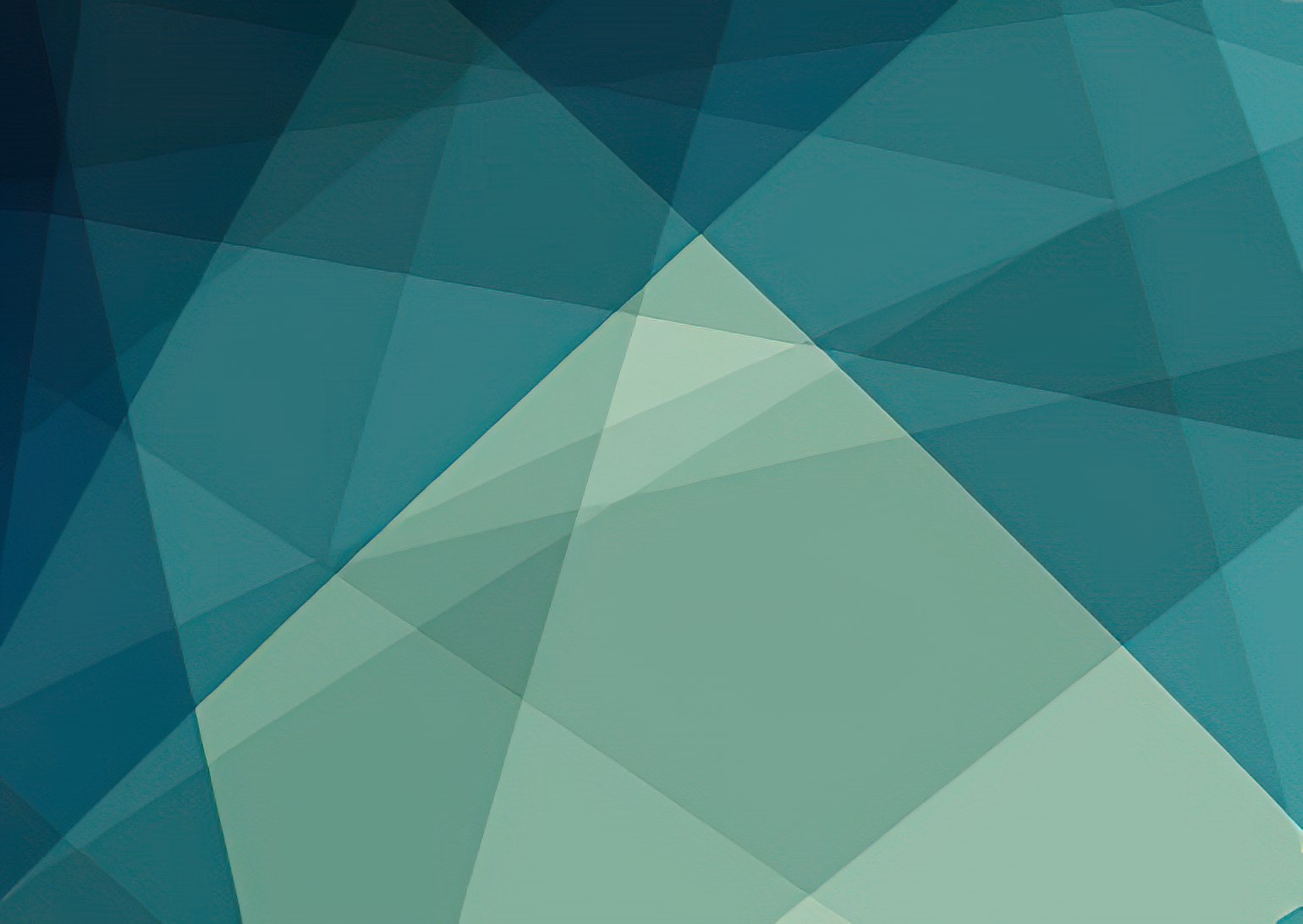
Verdict
This amazing resource is platform-neutral, meaning you can work on any operating system like Windows, Mac OS, iOS, or Android. Similarly, you can use any device, from PCs to mobile phones, tablets, and Macs. The Background Generator resource is supported in many languages, including English, French, Chinese, Italian, German, Korean, Japanese, and others. Don't give it a miss!
What's more, if you get a small picture but want to use it as a background image in your email template or WordPress background, do not forget AI Image Enlarger, one of the best photo more upscale enhancers.