How to Enlarge a Picture for Printing: Online and Offline Ways
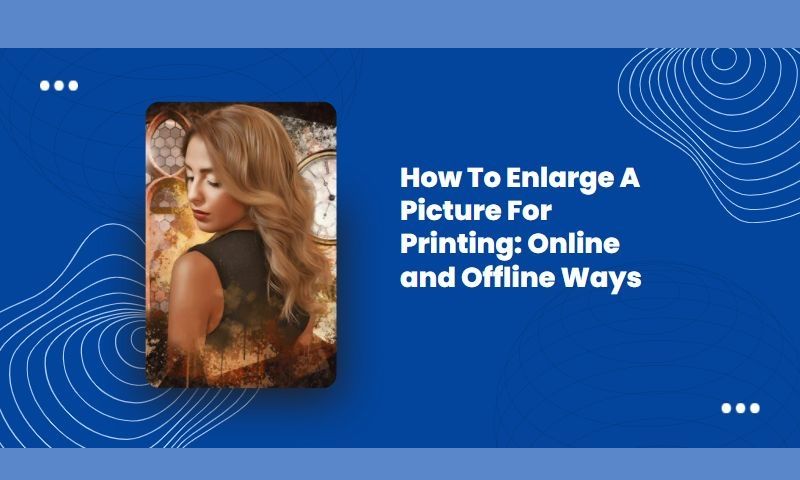
Why Image Enlarging is Important?
It is essential to enlarge pictures if you want to print them. When the photos are small, it is hard to edit them. Most social media platforms allow you to get more responses when you upload high-quality images. It is crucial that you know the best size for printing and uploading the image on social media. If you want to print small pictures, you can use the photo size of 720 by 1080. For larger photos, it is better to get photos of sizes 1200 by 1800.
How to Enlarge a Picture for Printing – Best Online Ways:
There are many online ways to enlarge a picture. Most online tools make the enlargement process easy. We have compiled a list of websites to enlarge a picture online.
Enlarge a Picture by AI Image Enlarger
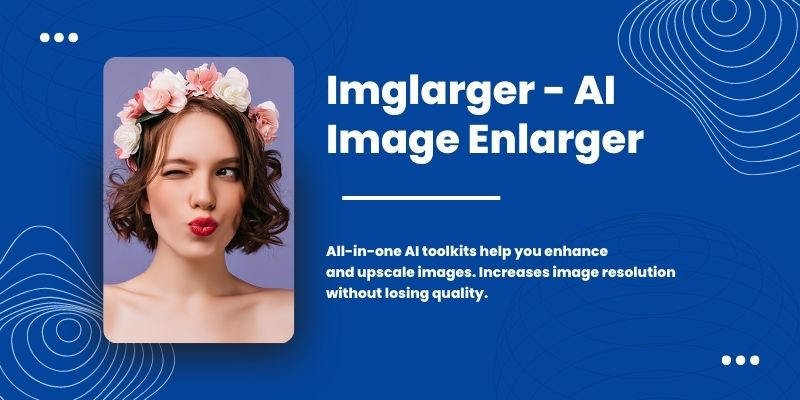
Want to enlarge or upscale a picture instantly? Use AI Image Enlarger with no hesitation. With over 110K active users per month, imglarger has been one of the leading platforms to enlarge a picture with AI. It supports enlarging an image to 2x and 4x for free. If you need to make the picture 8x bigger than the original one, you can subscribe to the premium or advanced plan. With a subscribed account, you can unlock all its’ picture-enlarging features without any limitations.
How to use:
1- You need to visit imglarger.com.
2- You will find the upload button on the homepage.
3- The website will enlarge the image automatically when you click the enlarge button.
4- You can download the image to your device.
Highlights
This app can enlarge a picture to 2x, 4x, and 8x.
It allows you to edit the picture before you enlarge it.
It is powered by AI technology, helping to enlarge a pic without losing quality.
You will get HD printable images effortlessly.
Supporting platforms:
It supports Android, iOS, and Windows.
Enlarge a Picture by Bigjpg
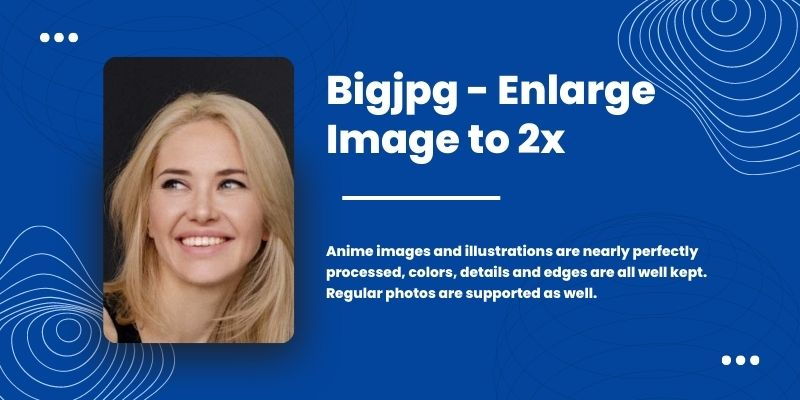
It is also an easy-to-use online tool to enlarge an image online for free. It uses AI technology to produce medium-quality images. The neural network it adopts is a special algorithm adjusted specifically for the image’s lines and colors. Also, you can use Bigjpg on your desktop by downloading its Windows version.
How to use
1- You need to visit the bigjpg.com
2- Select the image upload button to upload the photos.
3-Press the start button after the upload is complete.
Highlights
It is an easy tool to produce medium-quality images.
You have to log in for upload stability.
Supporting platforms:
You can use the website to enlarge a picture for printing. They have an app also. The app is supported by Windows, Android, and iOS devices.
Enlarge a Picture by Imageenlarger
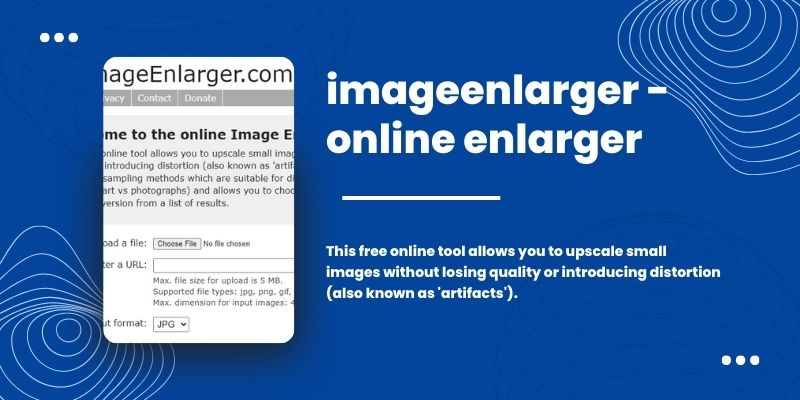
It is an online tool to enlarge the images. Unlike the first two picture enlargement online applications, image enlarger allows you to set some parameters manually. For example, you can choose the final image from different results. You can input the zoom factor value, target width value, and target height value. Besides, it allows you to enlarge an online image by pasting an image URL directly.
How to use
1- You need to visit imageenlarger.com and click the upload button.
2- Choose the image you want to enlarge from your device.
3- Select the output format and settings.
4- Click Start.
5- Choose the photo you want to download from the list of enlarged photos.
Highlights
You can choose the photo output format.
You can enter the target width and height at the start of the process.
Supporting platforms:
They do not have an online app. You can use the website on all devices.
How to Enlarge a Picture for Printing – Best Offline Ways:
When you are concerned about the privacy of your photos, you can use offline ways to enlarge images. You can produce high-quality photos using offline ways. You should have a tutorial on how to increase the quality of a picture in offline ways because you have to follow a complicated process.
Enlarge a picture by PhotoShop
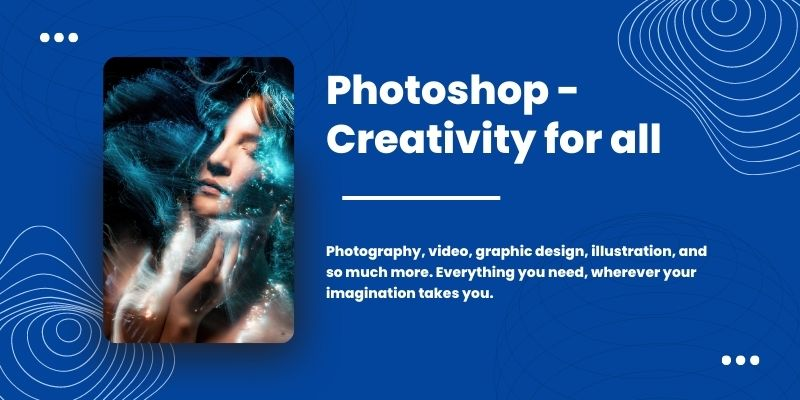
Photoshop is the most advanced tool for editing images. It is a universal tool to change photos to anything you want. There is no automatic way to change the image quality on this software. You need to use many effects to get the resulting image.
Why Use Photoshop
It is better to use photoshop because you can control all aspects of the photo enlargement. Online tools do not provide you with editing tools. You can edit your photos during the enlargement process, as photoshop has the best tools for photo editing.
How to enlarge a picture in photoshop (step by step )
1- You can open the photo in Photoshop by clicking the open button from the main menu.
2- You have to enhance the image. The enhance image option will appear when you use right-click on the photo.
3- You can enable the super-resolution from the enhancement options.
4- You can save the photo by using the Save As option.
To save you time reading, we have also prepared a video tutorial for enlarging a pic with Photoshop. Watch it on Youtube and start to increase your image’s resolution now.
Enlarge a Picture by Luminar
It is an alternative to Photoshop on MAC devices. It can help you with many image editing functions. It also helps you adjust the image luminosity.
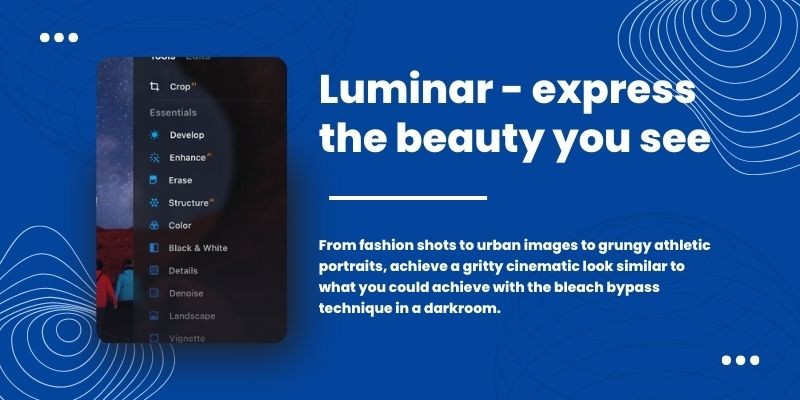
How to Use
1- Open the software and go to the file preview section.
2- You need to choose the Adjust Size from the tools.
3- Enable the resampling by checking a box from the options.
4- You can get the resulting image and save it on your computer.
Highlights:
It is one of the few offline tools that use AI technology.
You can edit the photos in it, also.
Supporting platforms:
Only MAC devices support this software.
Enlarge a picture by GIMP
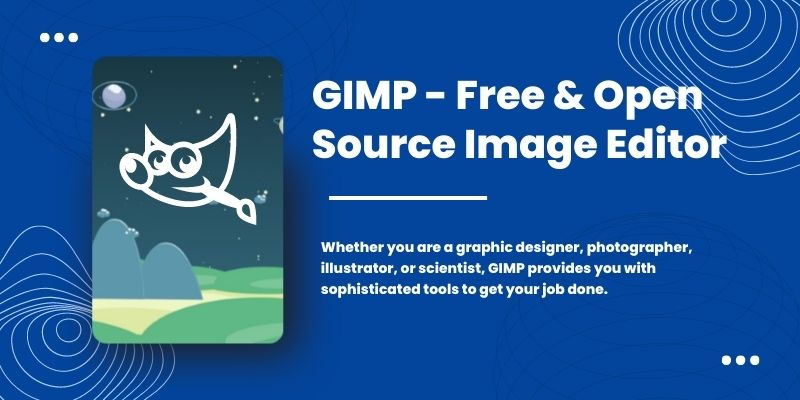
GIMP is a good alternative to Photoshop to help you resize an image on the computer. As a free image editing software, GIMP contains multiple powerful tools and plugins designed by famous photo brands. GIMP enlarges the images without preserving the image quality. But you should use clean photos for the enlargement. Any flaws in the photos can become prominent due to the zooming effect. In addition to image enlargement, this tool has many other features worth exploring, such as photo retouching and image composition.
How to Use:
1- You can go to the open file and select the image from the list.
2- Choose the scale option from the image option section.
3- Use the options window to set the resolution.
4- Choose the interpretation method.
5- Click the scale button to get the enlarged image.
Highlights:
It does not preserve the image quality.
You should only use flawless photos as it can make the flaws prominent.
Supporting platforms:
This software is supported in MAC, Linux, and Windows.
Conclusion:
There are many offline and online tools to enlarge the photos for printing. You should choose the online way if you want automation. People who need better control of the resulting images should use offline tools.
According to our long-term experiments, we recommend using imglarger as your best photo enlargement app to enlarge a picture for printing. Not only because it contains many free editing features and has fewer limitations for a free account but also because it supports batch processing. If you have lots of images to upscale with AI, imglarger is the best choice.
About how to use online image enlarger to enhance picture quality, read the following articles.
Best Image Enlarger Review – Top Picks in 2022
Unblur Blurry Image via Waifu2X or Imglarger: Which is Better?
If you are interested in different kinds of AI image enlarger or enhancer apps, keep an eye on our blog, where we will update the latest tips and tricks to help you improve image quality fast.