How To Optimize Old Photos with Different Photo Editors

Why optimize old photos?
Every family has an album with thousands of black-and-white or old pictures that have suffered a lot as time goes by, that's why optimizing old photos become important. In the past, most of them were taken with 35mm film cameras, which are smaller than modern standards. So, if you have a lot of special memories that are deteriorating or fading, a good option to preserve them is to enlarge and colorize these old photos and display them in your home.
Fortunately, there are many ways to achieve this goal. You can capture a digital pictures with a new camera or scan them and then use professional tools to enlarge old family photos. These applications utilized advanced technologies to ensure no original quality is lost or no blur occurs. This article will show you some effective options to optimize old photos.
Can We Optimize Old Photos with PhotoShop?
Photoshop is one of the most popular image editing tools these days. This powerful software has many features to help professional photographers deal with their pictures.
In October 2022, Adobe launched the Photo Restoration beta neural filter as part of Adobe Photoshop 24.0. While it may not be as groundbreaking as some other filters, it's a handy tool for designers. Previously, designers had to go through a lengthy process of masking out the foreground, adding a haze layer, and adjusting settings. But now, with this new filter in Photoshop, those days are gone.
Photo Restoration is a new feature in Photoshop that uses AI to fix old or damaged photos. With this tool, you can improve the quality of your images using simple editing options or go deeper with advanced adjustments. And when you're done, you can export your improved photo back to Photoshop for more tweaks if needed.

How to Use Photo Restoration Filter
Step 1: Import an old photo
Add an image to Photoshop software. Make sure the image is in an unlocked layer and rasterized.
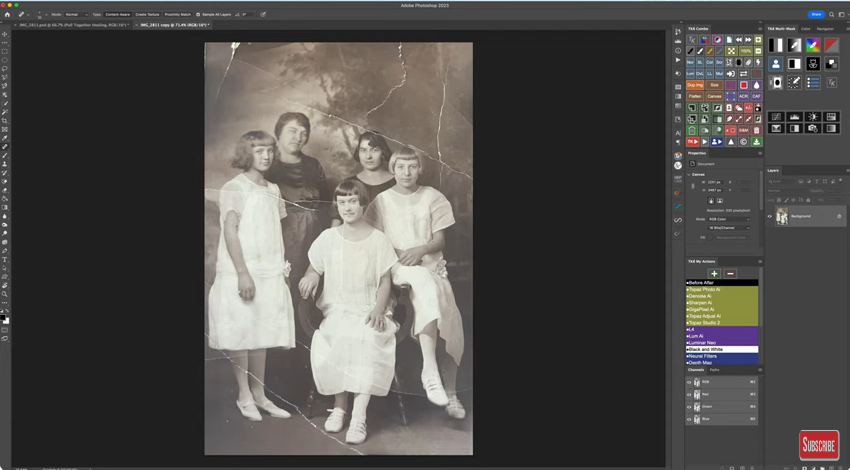
Step 2: Open Neural Filters
With the image loaded, go up to the top and select Filter > Neural Filters. The Neural Filters panel will load on the right side of Photoshop.
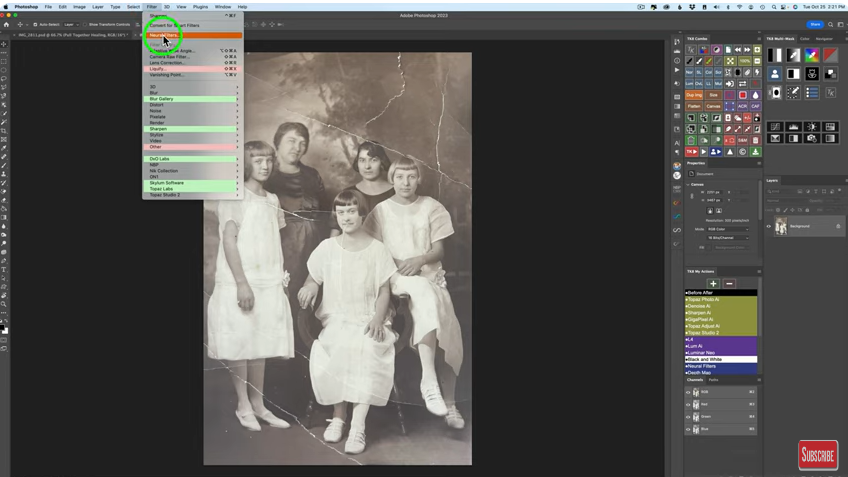
Step 3: Apply Photo Restoration Neural Filter
To enable the Photo Restoration Neural Filter, go to the list and find it under the restoration section, usually near the bottom. If it's not there, you might need to download it first. Just click the cloud icon to start the download.
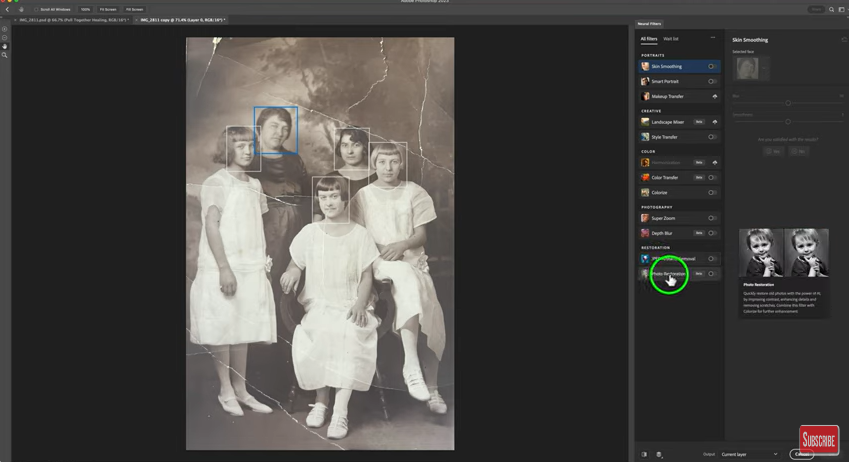
Step 4: Adjust Photo Enhancement Options
Under the Photo Restoration menu, there are photo enhancement options for you to control the photo repair process. You can drag the sliders to adjust the intensity of enhancement and the degree of scratch reduction. In addition, if you want to enhance the faces in your old photos, you can check the Enhance Faces option.
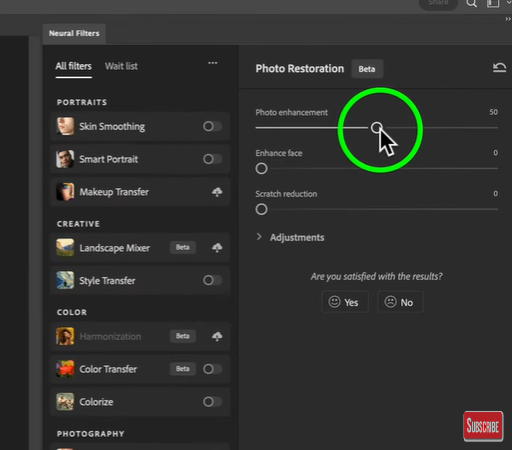
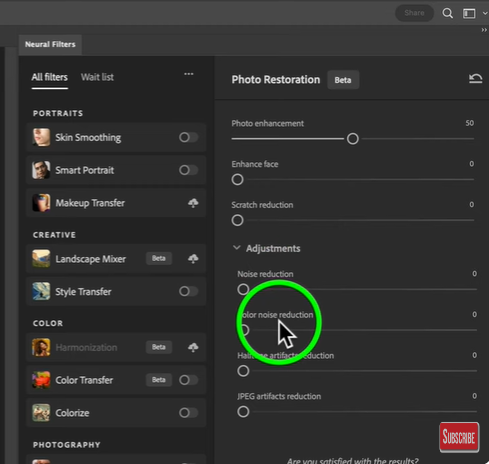
You can watch this Youtube video to get the step-by-step guide on how to use Photoshop Photo Restoration Filter to fix old photos.
Enhance Old Photos with Imglarger Photo Enhancer
Overview of Imglarger
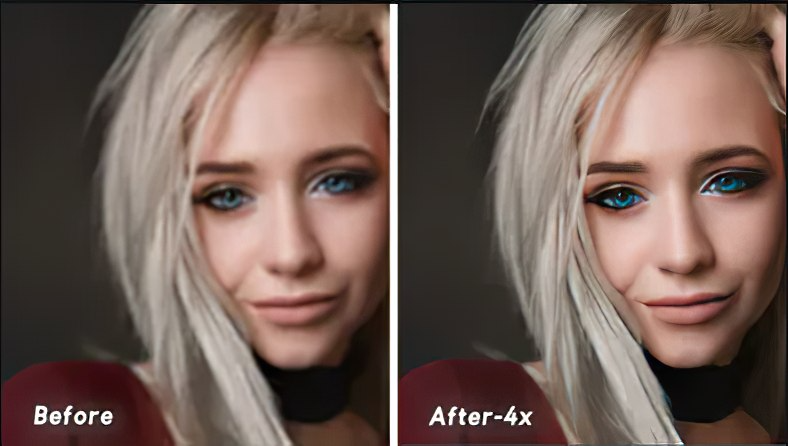
Looking to make your old photos bigger and better? AI Image Enlarger is here to help! Our online photo enhance tool uses fancy artificial intelligence and smart learning tricks to analyze your images and make them bigger without losing quality. It's super easy to use, even if you're just starting out.
Here's the deal: Unlike those old-school enlargers, imglarger is all about quality. It doesn't just stretch your picture—it actually makes it sharper and clearer, so you can see every little detail. Say goodbye to blurry, pixelated photos!
Imglarger tools to help enhance your old photos:
- Enlarge old photos to high resolution - AI Image Enlarger
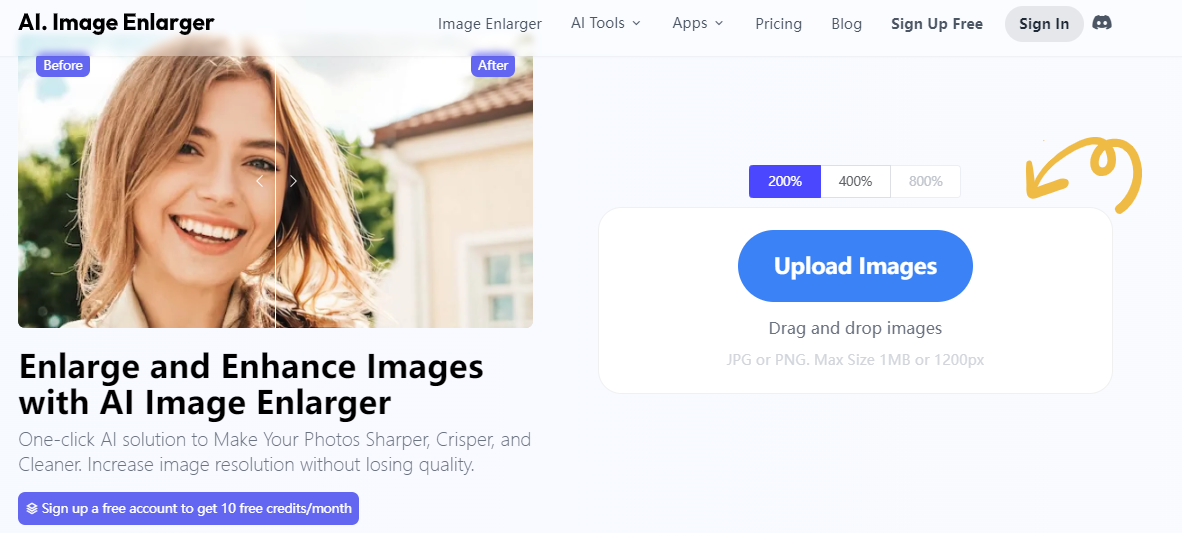
Do you want to make pictures bigger without losing quality? AI Image Enlarger is the solution you've been looking for! Our advanced artificial intelligence analyzes your old photos and enlarges them to high resolution, bringing out every detail and preserving the quality of the original image. With AI Image Enlarger, you can transform your old memories into stunning high-resolution pictures that you'll be proud to display.
2. Enhance faces, selfies or portraits in old photos - Photo Enhancer
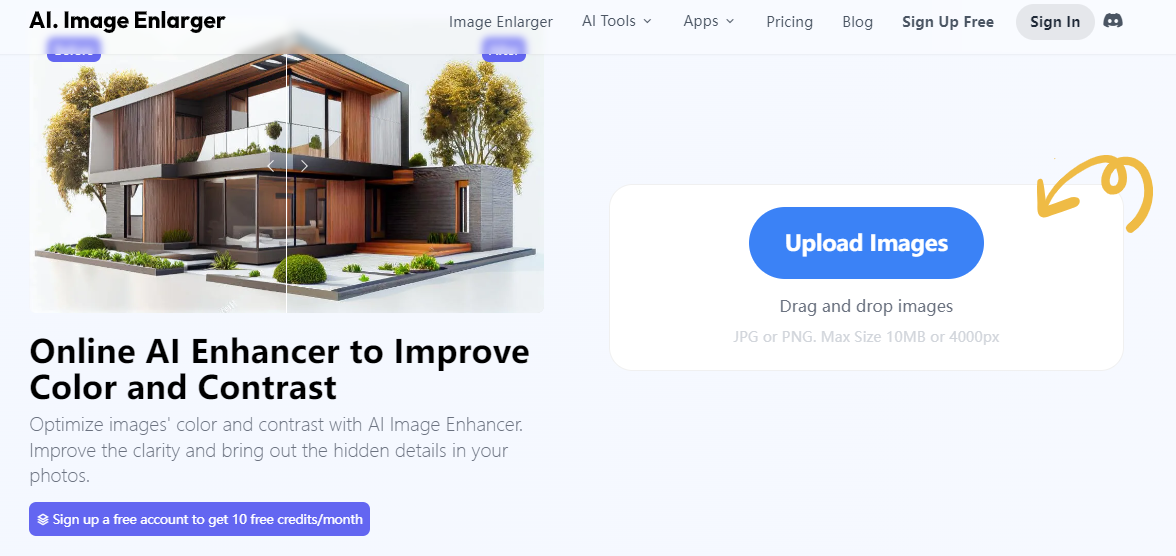
Want to enhance the faces, selfies, or portraits in your old photos to make them look even better? Look no further than our Photo Enhancer tool! Whether it's smoothing out skin imperfections, brightening smiles, or enhancing facial features, our Photo Enhancer uses cutting-edge technology to bring out the best in every face. With just a few clicks, you can turn your old portraits into professional-looking masterpieces that you'll love to share with friends and family.
3. Sharpen blurry photos to reveal hidden beauty - AI Image Sharpener
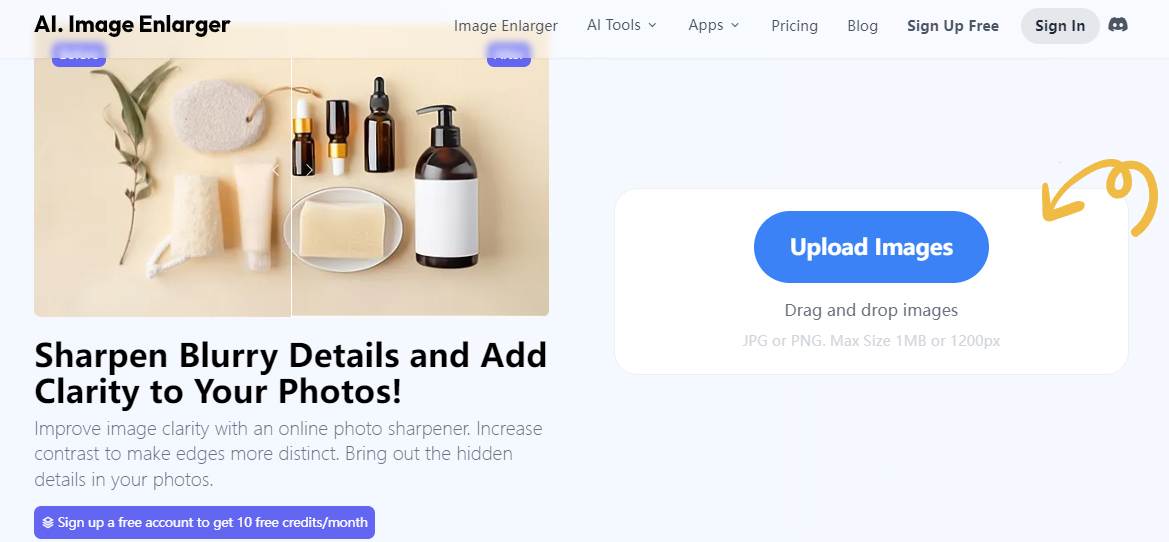
Do you have blurry photos that you wish were clearer and sharper? Our AI Image Sharpener is here to rescue your images and reveal their hidden beauty! Using advanced algorithms, our sharpener tool analyzes and enhances blurry photos, bringing them into focus and sharpening details to make them look crisp and clear. Whether it's landscapes, close-ups, or anything in between, our AI Image Sharpener will help you transform your blurry photos into stunning works of art.
How to Make Old Photos Bigger with AI Image Enlarger
Making your old photos bigger with AI Image Enlarger is very simple. Below are some steps to follow;
Step 1: Upload Your Old Photo
Start by uploading the old photo you want to enlarge to the AI Image Enlarger website. You can typically do this by clicking on the "Upload an image" button and selecting the photo from your computer or device.

Step 2: Choose Enlargement Options
After a photo is uploaded, there is usually an option to customize the enlargement process.Imglarger allows you to enlarge the image by 200%, 400% and 800% without reducing the quality. You can choose the right ratio depending on the purpose for which the image is to be used.
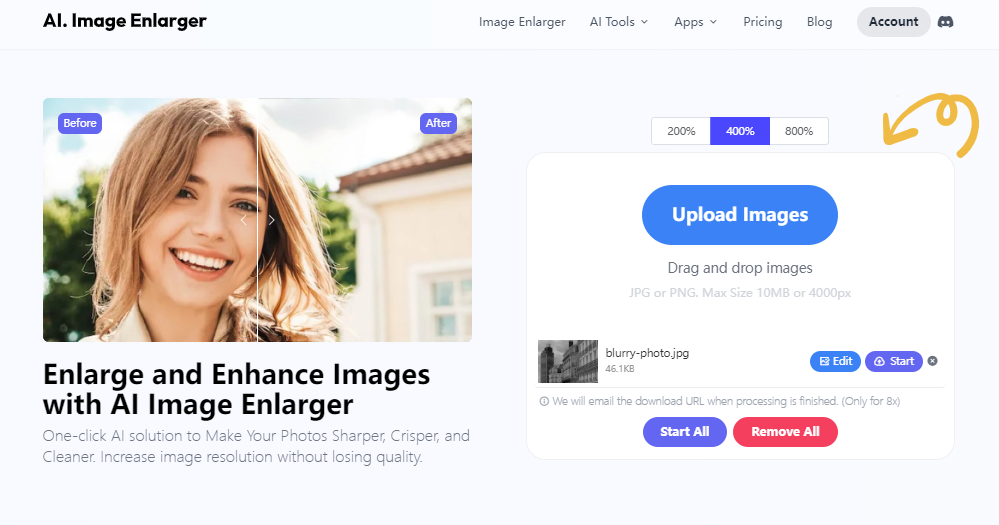
Step 3: Start Enlargement Process
After selecting your options, click the Start button to initiate the enlargement process. imglarger will then use its advanced algorithms to analyze and zoom in on your old photos while preserving their quality.
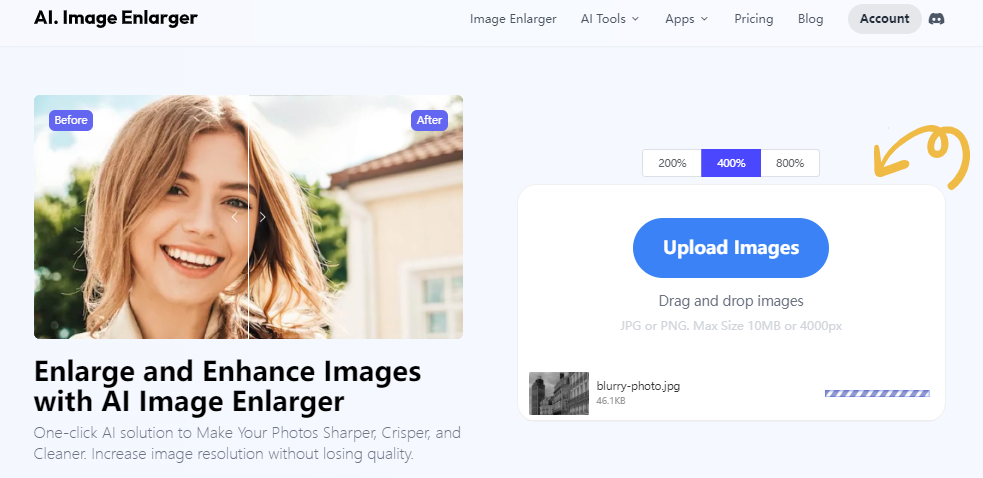
Step 4: Wait for Processing
Depending on the size and complexity of your old photo, the enlargement process may take some time. Be patient and wait for the AI Image Enlarger to finish processing your photo.
Step 5: Review and Download
Once the enlargement process is complete, you'll typically be presented with a preview of the enlarged photo. Take a moment to review the results and make any final adjustments if necessary. If you're satisfied with the enlargement, you can download the enlarged photo.
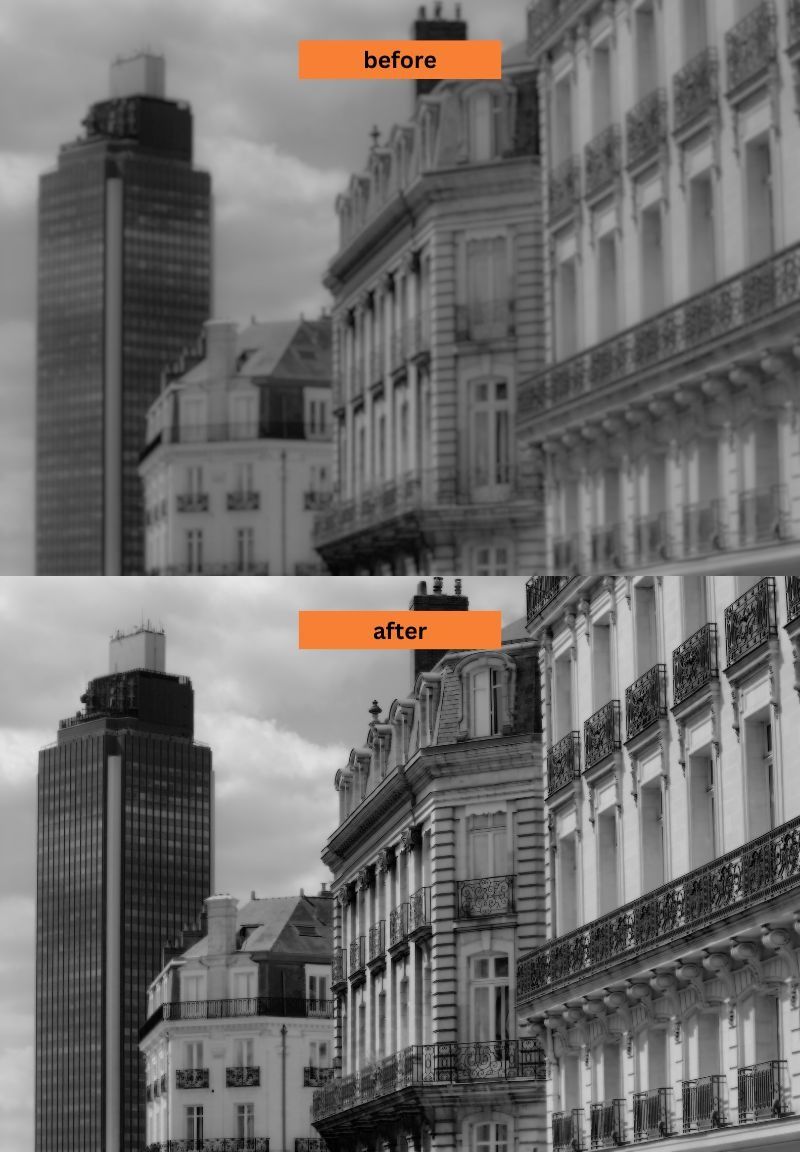
Imglarger is more than just an image resizer that uses AI to change the size of your images. It also restores your old photos with enlarging, enhancement and sharpening features. You can combine a variety of tools on the site to achieve the best results in old photo restoration.
Colorize Black & White hPotos with Image Colorizer
Overview of Image Colorizer

Sometimes, you do not only want to enlarge old photos. Bringing colors to these black-and-white images makes the old photo more vivid and also a great way to revitalize your memories. It is almost impossible for amateurs to do it with Photoshop or other editing tools because it requires many skills and technology. Fortunately, you can use Image Colorizer for a simpler approach. Even computer novice can handle this within minutes.
Like AI Image Enlarger, Image Colorizer uses advanced algorithms to analyze every pixel. Based on the initial assessment, it recovers the original colors with maximized precision. Image Colorizer is a free online tool, so you don’t need to worry about being charged. Image Colorizer also comes with a mobile app for both Android and IOS, you can easily color your old photo or black-and-white image on your phone without limits.
Simple Steps to Colorize the Black-and-white Photos
Below are a couple of simple steps to help you colorize black-and-white photos with Image Colorizer:
- Step 1: Go to the official site of Image Colorizer.
- Step 2: Click on the upload button and choose your image. Another option is to drag and drop it into the box
- Step 3: Choose the specification and feature you want to have in the final picture
- Step 4: Click "Start" to begin the process
- Step 5: Wait a few seconds and then download the image into your device
Read this article to know more details about how to use imagecolorizer to restore old photos: ImageColorizer Tutorial: Restoring Old Photos
Color your old photo with ALGORITHMIA? Doesn’t looks like a good idea

ALGORITHMIA is another online image colorized software, also free and easy to use. However, the processing speed is a real problem. It also uploads photos to the server which could cause the privacy issue. If you compare the same picture processed by Image Colorizer and ALGORITHMIA, you will find out the quality of the picture has an obvious difference, Image Colorizer is much better than ALGORITHMIA.
Conclusion
To sum up, many options are available to help you enlarge and optimize old photos without blurring or losing the original quality. Each of them has its own pros and cons. Therefore, make sure to consider your needs and preferences to make the right choice. To optimize old photos, AI Image Enlarger+Image Colorizer could be a good match. After all, these enhanced pictures can give us precious memories that play an important part in our life.
