10 Common Photoshop Mistakes To Avoid: Useful Tips

There is a growing trend in enhancing photos that require a photo editor to produce a result that looks natural. When looking at such a photo, a viewer thinks it is beautiful without any color correction. However, experts know all too well that such a natural result can be achieved in Photoshop.
When we use Photoshop, we are impressed by the sheer variety of handy tools. However, it might be difficult to use the ones that are perfect for the task at hand. Even experienced retouchers and photographers might make Photoshop mistakes that make their efforts futile.
1. Not Using Shortcuts
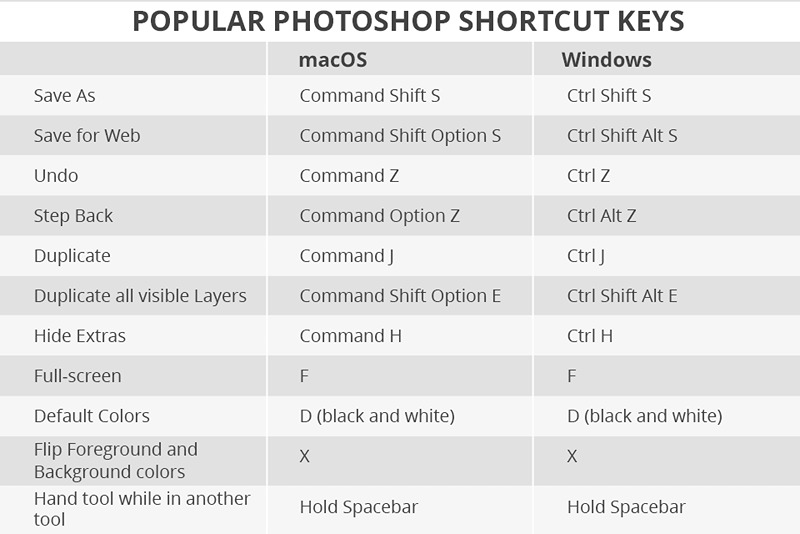
Photoshop keyboard shortcuts will save you time and help you streamline your workflow. It makes sense to use them when you need to quickly go to the settings in the pop-up menu without clicking on them.
Instead of using your mouse, you can use shortcuts. It will allow you to speed up the process of task completion and avoid being distracted.
How to solve: You need to spend some time memorizing these shortcuts, but it will help you save a lot of time in the future. The most widely used shortcuts allow you to create and copy layers, undo your edits, zoom in and out, use the spot healing brush, and perform various other tasks.
2. Using Too Many Layers
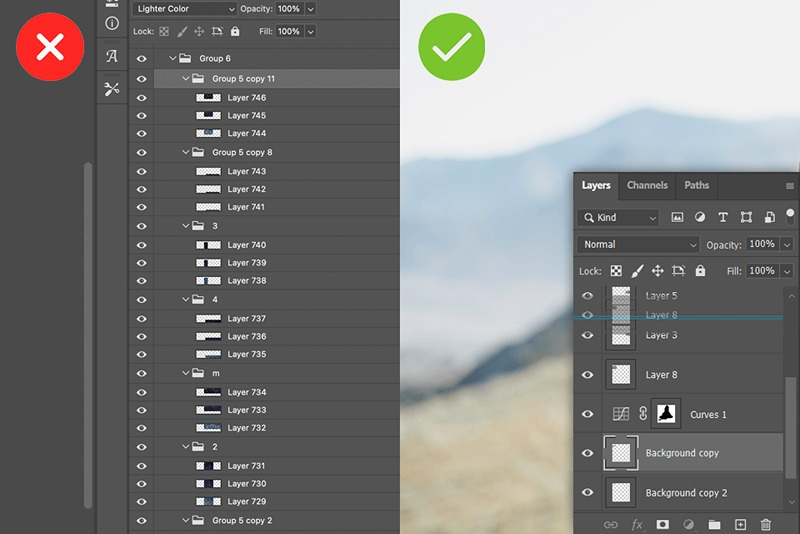
Many users mistakenly believe that they need to create many groups and layers when using Photoshop. They think that demonstrates that they are working hard to edit their photos. However, if you use many layers, it might get you confused, and it will result in Photoshop failure. Besides, it will be more challenging to work on your layers.
How to solve: Thanks to tools like masks, layer styles, and smart objects, you can reduce the number of layers and streamline your workflow.
3. Excessive Filter Usage
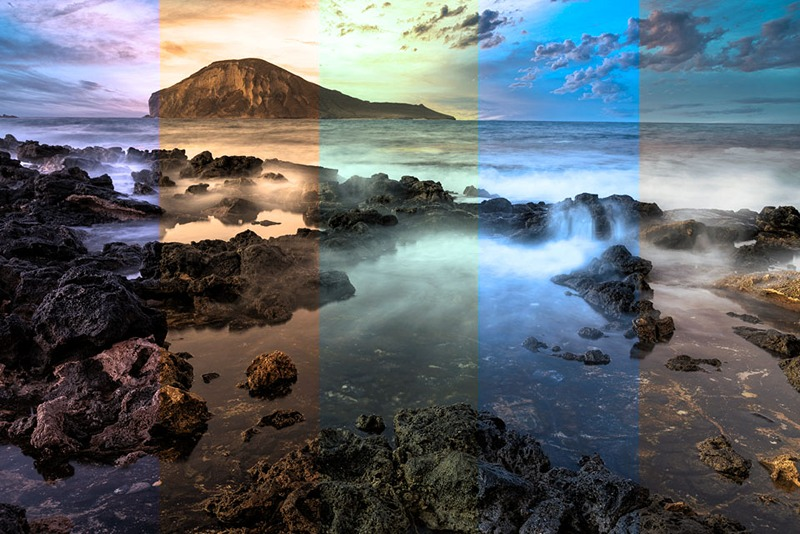
As a rule, newbies like using filters. They apply them even in cases when it is strictly unnecessary. While it might be fun to work using filters, which are extremely easy to apply, avoid using them too often. Otherwise, your photos might look like an amateur with no taste edited them.
How to solve: If you add too many filters to your photos, you can quickly fix this issue. You need to move them to the same group and increase their opacity. Besides, you can follow famous portrait photographers on Instagram and analyze which filters they use for editing their photos.
4. Fear of Using Photoshop Actions
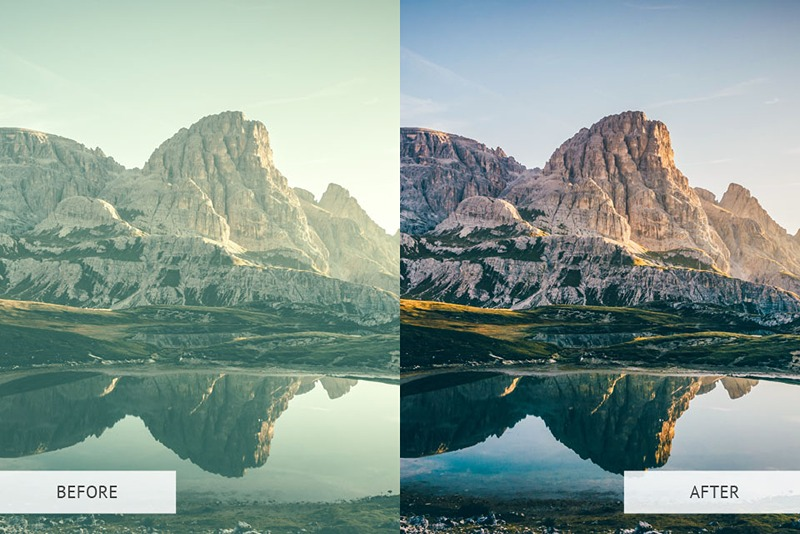
Some retouchers believe that the usage of actions makes edited photos less unique. They spend a lot of time editing their photos manually. However, using actions developed by professionals allows you to quickly and efficiently change specific parameters of an image without creating bad Photoshop examples.
How to solve: We recommend downloading the entire collection of free Photoshop actions and extracting them from the archive. Open Adobe Photoshop and go to Window – Actions. It will allow you to open a new panel. Hit the menu button in the upper right corner and select Load Actions. Then, find downloaded actions in .atn format.
5. Wrong Color Model
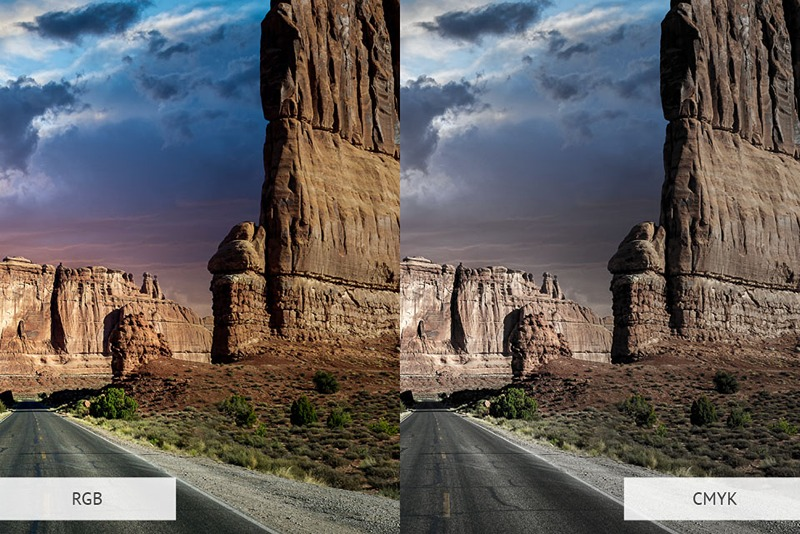
If your photo’s colors look strange, do not disregard this problem. It might have been caused by the fact that you used the wrong color model.
CMYK model renders colors differently from RGB. CMYK model uses a subtractive method, meaning that mixed colors become darker. RGB uses an additive method. Because of this, mixed colors become lighter and brighter. You will notice a significant color difference if you switch from RGB to CMYK.
How to solve: Go to Image > Mode and check whether you have selected the right color model. If you don’t know which option to choose, select RGB. There are several reasons to do it. All the images for web devices will be displayed in RGB. Besides, many filters and Photoshop tools are available only in RGB mode.
6. Using Pen for Cutting Complex Objects Out
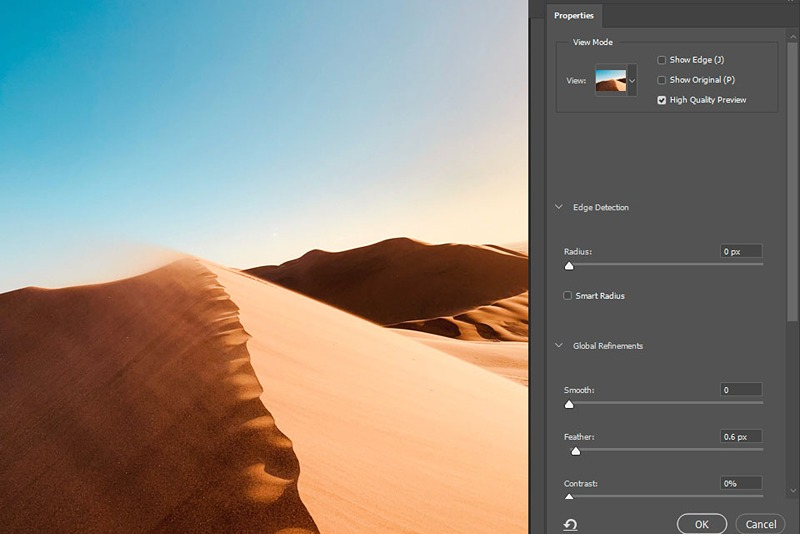
Many users use the Pen tool to cut out complex objects. In most cases, the results become true Photoshop disasters. An object might look as if it was cut out with the help of scissors.
How to solve: In such cases, it’s advisable to use masks. Besides, you can use the Refine Edge feature. It will make it more convenient for you to select complex elements like hair and tree branches. Thanks to it, you can quickly crop out an unwanted person from your photo.
7. Excessive Softening of the Skin
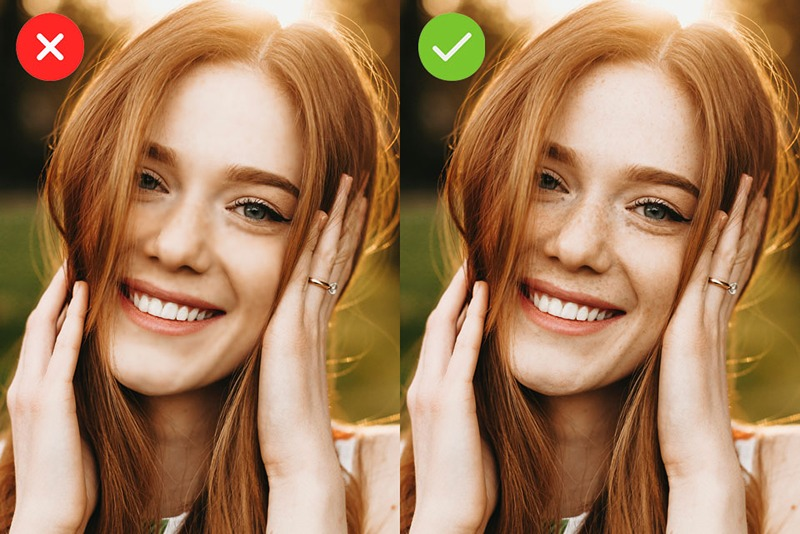
Many amateur photographers make such Photoshop mistakes. They want to recreate perfect skin tones when editing portraits and fashion photos. However, they fail to make it right.
The most difficult thing about this task is to avoid editing your image too much. If you search for funny Photoshop fails, you will find plenty of examples of such mistakes published on Instagram and in fashion magazines.
How to solve: You may refer to online photo editing services or use the Frequency Separation technique. During this process, you can separate the details in your picture from the colors and tones. The key advantage of this technique is that it allows you to keep important details.
8. Increasing Brightness and Minimizing Shadows
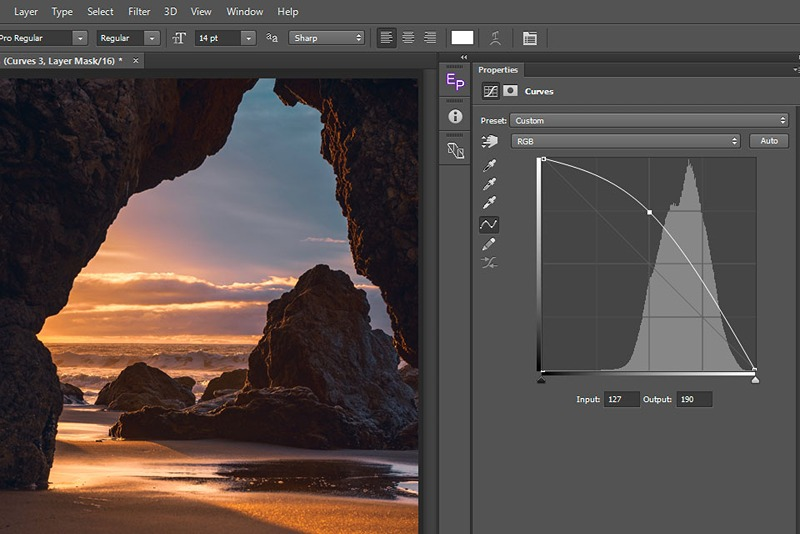
When adjusting contrast and exposure, you might lose small details in photos that make them more attention-grabbing and give them extra depth. Usually, they can be found in highlights and shadows.
How to solve: Pay attention to highlights and shadows when editing your image, especially when correcting tone. Instead of changing the values of Levels and Brightness/Contrast, adjust the Curves.
9. Not Naming and Organizing Your Files Properly
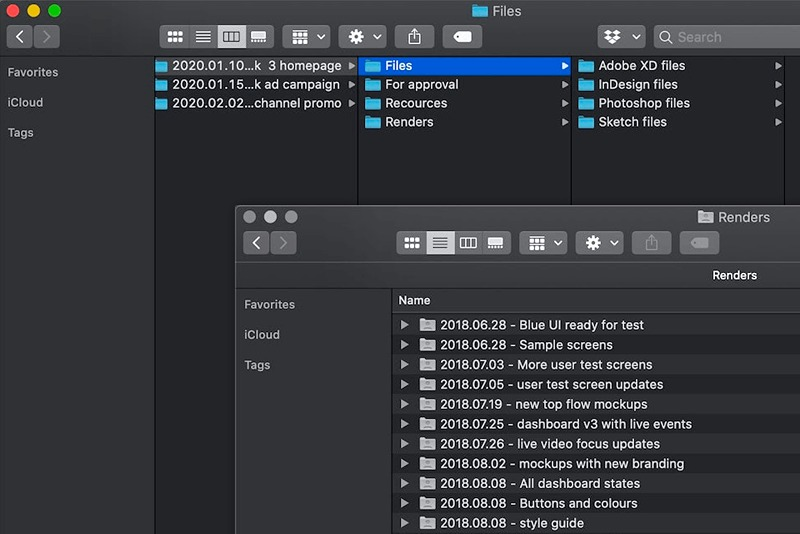
If you often need to work on advanced projects, you might get confused with the order of the files and layers. Trying to learn how to organize them will waste a lot of time.
How to solve: Before starting to work on your project in Photoshop, make sure to create separate folders for fonts, backgrounds, and other elements. Doing this will simplify the process of deleting unnecessary files and arranging and renaming layers.
Make sure to select descriptive names to avoid funny Photoshop fails. It is a wise idea to sort the collection of stock photos on your device.
10. Not Saving Your Work
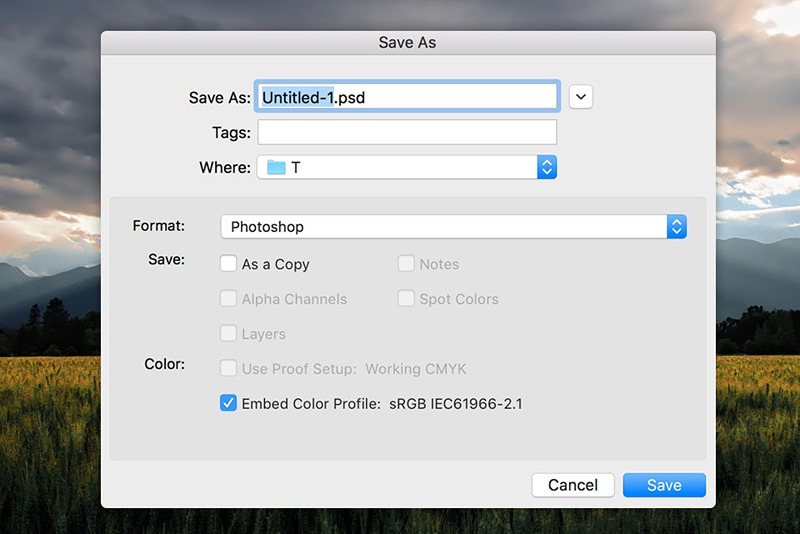
Unless you want to start everything from scratch or redo something multiple times because of a small mistake, you need to save your work often. It will allow you to restore your project in case of a power outage. You might think that you will never incidentally press the Power button. However, everyone has made such a mistake.
How to solve: When working in Photoshop, it’s easy to forget this simple command if you need to solve thousands of tasks. Make sure to use Ctrl+S to save your edited photo!