The Solution to "Unkown Error" When Uploading
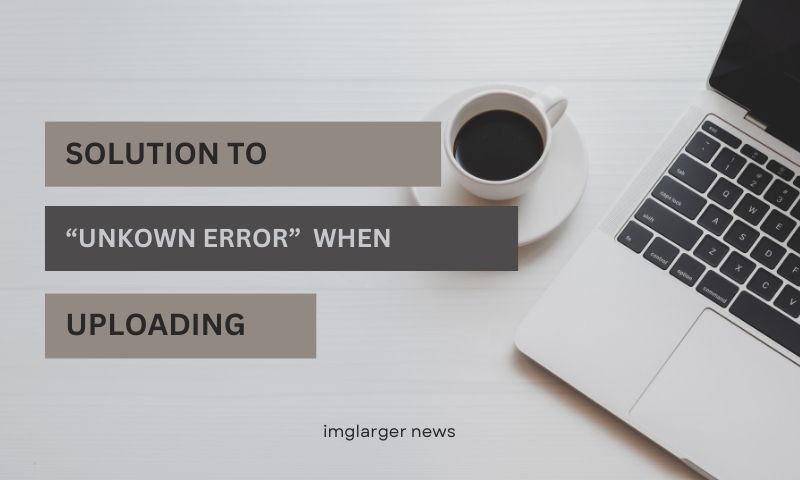
Recently, we have received some reports about the "Unkown Error" when uploading photos for enlargement. We feel so sorry about this and we are trying our best to fix the problem.

Reasons:
This issue usually happens when you use our services in the business or office network. The URL of our upload API has been blocked by the network firewall, and that is why the error happens. You can try to copy the URL: https://access.imglarger.com:8997/upload to see if the page can be opened. If it could not be accessed, the "Unkown Error" will happen.
You can also click F12 to check the console when the “Unknown Error” happens. You will see such an alert.
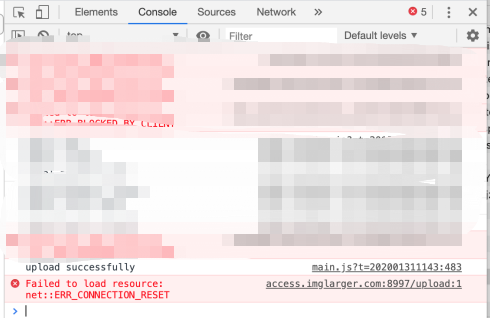
Solutions:
If you have such a case, please follow our instructions.
#1. Disable the ad-blocker plugins and VPN you are using. These third-party programs might block our upload URL.
#2. Try Chrome Incognito mode.
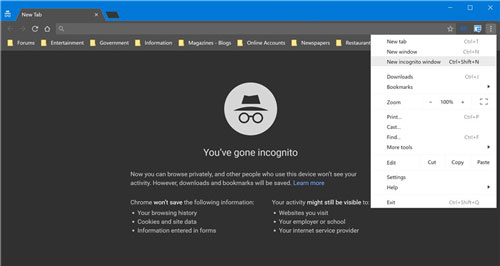
#3. Try the service from your home network.
#4. We are deploying our services in servers from different countries, and we believe the network will be more stable.
#5. Use our test URL to check if the problem still exists. http://imglarger.com/test. In this test URL(Note, it should be http, not https), you do not need to log in to your account. Just drag and drop your photos and images and try again.
#6. If you have any problems or suggestions, please leave your comments here or write to [email protected]