How to increase image size Online/Mac/Win/iOS/Android
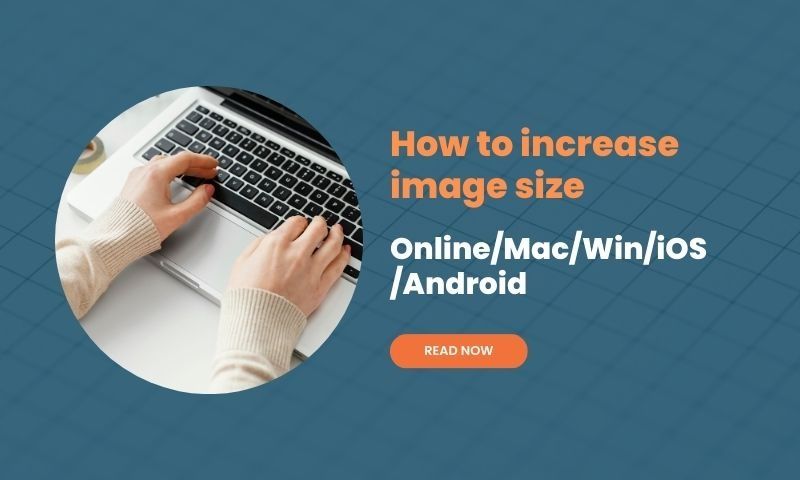
Regardless of its use, a blurry picture is never a pleasant sight. Unfortunately, their use is becoming increasingly more prevalent. A quick Google search yields dozens of different online image enlargement tools, with most being low-quality. AI Image Enlarger, however, is on a much higher level than the rest. Read this ultimate article to learn how to increase image size online/mac/win/ios and Android.
#1 How Is It Different?
Unlike its competitors, AI Image Enlarger doesn't only stretch out the picture and cause it to take in that well-known blurry effect. Instead, it analyzes the complete structure of the photo using advanced machine-learning-based algorithms to increase the overall pixel density. No matter what type of image it is (selfie, landscape, sports etc.), this software was trained with thousands of pieces of reliable data to ensure the best possible result.
Furthermore, AI Image Enlarger doesn't only rely on empty promises. The official website has multiple samples from different categories to give you a taste of what it can offer. Its enhancement algorithms have been brought to perfection through in-depth testing of various different techniques, including that of the other available tools. Even though it's powerful, anyone can easily use it due to its beginner-friendly but attractive interface. Everything is transparent without any catches or hidden fees.
#2 Main Benefits
- Advanced Algorithms
AI Image Enlarger is the first tool of its kind to implement AI technology. Using a neural network system helps train each of the four algorithms efficiently, even when there are a lot of samples. You won't have to worry about the process taking ages when you're in a pinch - the final result is delivered in a matter of seconds. The registration process for the free version is fast and requires only an e-mail and a password - payment information is only needed for the Premium and Pro plans.
- Availability
Instead of focusing on a single group of users, AI Image Enlarger is made available to everyone. It's not restricted by the platform you wish to use it on. Alongside the online tool, there's a downloadable app for Windows, Mac, iOS and Android. Even though the website can be used via any browser, having a dedicated app helps a lot with faster access. The apps take up an unnoticeable amount of storage - they're built with simplicity and efficiency in mind. Furthermore, you won't have to worry about compatibility - AI Image Enlarger can enlarge jpg, jpeg and png formats.
- Feature Packed
More often than not, image enlargement tools are limited in customizability and only work how they're preset. AI Image Enlarger lets users choose exactly how they want to enlarge images. There are 2x, 4x, and 8x scaling options and four different algorithms. The batch process features significantly speed up image processing in bulk and remove the need for user interaction.
#3 Cross-Platform Image Enlarger tool
AI Image Enlarger is a cross-platform image enlarger tool that enables to you increase image size online on Mac, win, ios, and android.
- Increase image size online.
Step 1: Go to https://imglarger.com and create an account for free.
Step 2: Log in to your free account. After that, drag and drop your images. Please note you can only upload one image/photo every time if you are a free user. You can upgrade your account to unlock the "Batch Process" feature.
Step 3: Click "Upload" and wait for a while. The AI system starts processing the image and increasing its resolution.
Step 4: When the process completes, you can see the "Download" link. Click it and download the enlarged image.
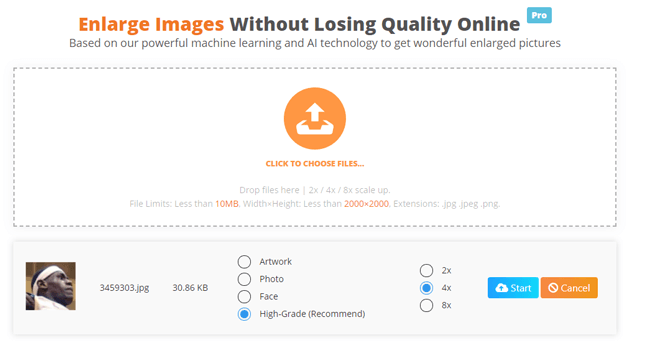
- Increase image size on Win/Mac
Step 1: Go the https://imglarger.com/home/software. Download AI Image Enlarger for Win/Mac.
Step 2: Log in your account and drag and drop your images to the panel
Step 3: Click the "Enlarge" button, and the program starts uploading all of your photos and images in batches.
Step 4: When the system completes increasing the image size successfully, you will see a "Download" window. Click the "Download" button to get all enlarged images and photos.
- Increase image size on iOS/Android
AI Image Enlarger also provides free iOS/Android apps for users to increase image size without losing quality.
Step 1: Go the https://imglarger.com/ or search "AI Image Enlarger" in AppStore or Google Play. Download AI Image Enlarger for Mobile Phones.
Step 2: Select and Upload one image from your album. Click "Upload" and start the enlargement process.
Step 3: You will get a taskID. With this taskID, you can check the status without waiting for the process completes.
Step 4: If the taskID status is "Success", you can preview the enlarged image or download it to your album.
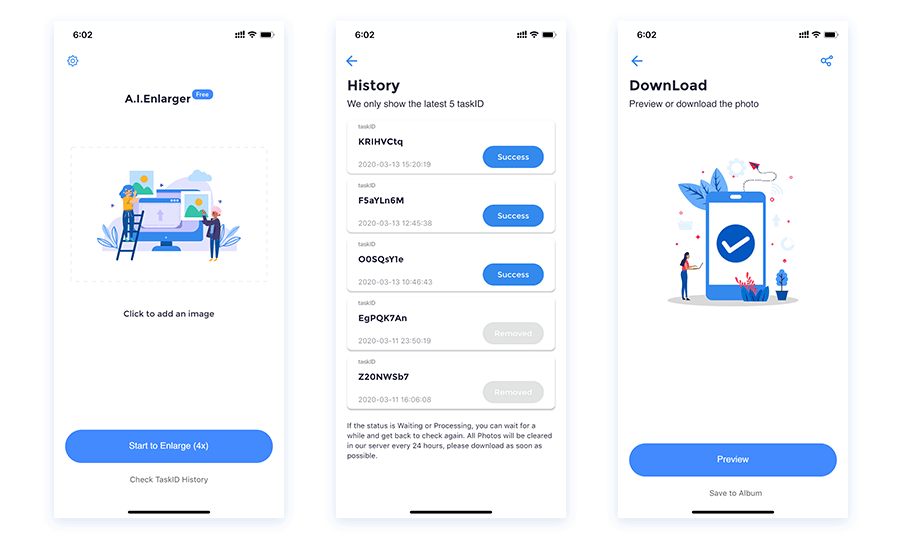
#4 Ten Alternatives
- Windows Paint
Paint is extremely convenient because it comes integrated with Windows. The resize option is easy to find and even easier to use. The image size can be modified by either inputting the percentage or the height and width in pixels. Unfortunately, there aren't any algorithms behind this feature - it simply stretches the image to make it seem larger. The result is pixelated and distorted, but it can be useful with limited Internet access.
2. MacOS Preview
Preview is to macOS what Paint is to Windows. Their interfaces are quite similar, and the process of resizing the image is roughly the same. Therefore, it shouldn't come as a surprise that the results will also be sub-par. As with Paint, there are no customization features except the percentage/pixel input method - it's meant to be used only as a last resort.
3. iOS Apps
You won't find any built-in programs if you're using a portable device. Fortunately, the App Store comes with various image enlargement apps from different developers. The main problems with them are cluttered interfaces which take a lot of time to maneuver through. They also process the image similarly to Paint and Preview - enlarging the pixels to fit the inputted resolution.
4. Android Apps
As with iOS, Android apps come from different developers and provide no guarantee of a good result. Most of them are lackluster in features and contain almost no options. You could spend hours upon hours of trying to find a good app only to come out empty-handed.
5. Resizeimage.net
Even though it might look simplistic at first glance, ResizeImage is packed full of useful features. It supports four different image formats for sizes of up to 100 MB if the image is a JPEG and 50 MB for the other alternatives. ResizeImage offers users three optional features for cropping/resizing an image and removing the background. In the resize section, the tool warns of the possibility of background distortion if the picture's proportion is changed. This is especially prominent if you wish to change its resolution to a much larger amount (4x scaling and up), but it does give the option to fill in the background in case it happens.
The supported output formats are the same - JPEG, PNG, GIF, and BMP. Users can choose an image optimization algorithm at the end if they wish to do so, which will reduce the quality of an image but also make it much more compact.
6. Bigjpg.com
An AI-based online tool, Bigjpg provides lossless image enlargement with only three customizable options. Although its name might suggest otherwise, the tool supports most of the popular image formats. The free version supports enlargement up to 4x of the image's original size and provides four different options for noise reduction. This feature can be useful if you have a picture with many details in the background. Once the upload process is finished, users have to select one of the two image types to get the best possible result.
Buying the standard/pro version increases the monthly image limit, provides batch processing, and unlocks the 8x/16x scaling options. The tool has a downloadable app for four platforms: Windows, Mac, Android, and iOS.
7. Imageenlarger.com
If you like slightly more technical tools that still retain their simplicity, Imageenlarger is for you. Besides uploading manually, users can simply input a URL of the image which they want to enhance. Even though it supports all four basic image formats during the upload process, the tool only provides two output options. The final image size can be specified in one of the three different ways - either through the end result's zoom factor, its width or its height. Unfortunately, there's a limit of 4500x4500 for the maximum supported output resolution and a 5 MB maximum upload size. Still, the enhancement process is fairly quick and high-quality if you don't need large-scale resizing.
8. Imageupscaler.com
Yet another AI-based software, Imageupscaler, is one of the most polished and aesthetically pleasing tools on the list. To provide the highest quality output, Imageupscaler uses a GAN neural network which has been trained with thousands of different image samples. The tool learns the patterns of different landscape objects, such as buildings, trees, cars, etc., to optimize the pixel density. The Imageupscaler website contains examples of processed images to give you a taste of what it offers.
Sadly, users must keep in mind three different limits of the tool. First, the image can only be resized four different times. Second, the maximum supported image size is 5 MB. Third, the maximum resolution of the uploaded image is 2500 pixels.
9. Photoresizer.com
Characterized by a large interactive interface, Photoresizer is a completely free tool that comes with two different resize options. Like its previous competitor, Photoresizer can access a picture through the inputted URL or connect directly to the user's Google Drive. The tool integrates with a flip-and-rotate option, which can blur or sharpen an image and add text or shapes. Users input the wanted scaling option in the form of height and width in pixels. The final result can be either stretched or fixed - if it's fixed, the background color has to be chosen manually.
Once done, the final image can be downloaded in either JPEG or PNG format. Photoresizer also has a customizable PDF export option if you're enlarging a document.
10. Photoshop
The most heavy-duty tool and the only software on the list which has to be installed, Photoshop is arguably an overkill if you only wish to enlarge an image. It's resource expensive, it requires a good PC, and it isn't free, but you won't find a more extensive offering of features anywhere else. Still, Photoshop doesn't use any special AI algorithms to resize the picture - it simply implements the old-fashioned method of stretching it and adding a few extra pixels here and there. The image size can be specified in the form of pixel dimension, document size or resolution. The final output is nothing special, but if you wish to add some retouches or modifications to the end result, Photoshop remains irreplaceable.
Conclusion - AI Image Enlarger vs Alternative Methods
Using a single multi-platform program such as AI Image Enlarger will save you from unneeded frustration and wasted time. It takes only a couple of clicks to start the process, even with the scaling/algorithm options available. Unlike the other methods, you can use it through the browser or by downloading the corresponding apps. The machine learning implementations can't be found on any of the four alternatives, nor can the batch process functionality.
If you want to enhance and enlarged images and photos, AI Image Enlarger is the clear choice. Forget about imperfections and low-quality junk. As a dedicated user, you deserve the best results, and AI Image Enlarger ensures you receive them.



