Crop Image Like a Pro: 2024 New Tips & Tools Shared

It may seem petty, but a few changes, like cropping, adding filters, or editing photos, can change how and what a picture tells an audience. It can quickly be done now with just a few clicks knowing that there are varieties of tools available on the internet. With the advancement of technology, these applications also improved by adding a few features that even cropping brought to a whole new level. In this article, we’ll give you insights and tips about image cropping, as well as which tools are ideal for making your images look like they were taken by a professional.
What Does Image Cropping Mean?
Image cropping is simply improving your photos by removing unnecessary areas. You can keep all the parts you like and remove those you don’t with this type of photo editing. Cropping might help you reframe your subject or draw the audience towards a specific area if you want to make a more significant effect. Changing the size or modifying the edges of an image to fit it perfectly in your photographic frame may seem like a simple process. Still, this seemingly insignificant factor can significantly impact the pictures and even influence how the viewer reacts to them emotionally.
Whether you crop an image or enlarge the image, the aim is to make the photo looks better. Here we also recommend you to read this article: 6 Best iOS Photo Editors to Make Your Photo Look Better
The Purpose of Cropping an Image
Generally, cropping an image improves the overall composition of a photo. As mentioned above, removing the unnecessary elements of the picture will divert the viewer’s attention back to the main subject or the parts the photographer wants you to focus on. It is essential to learn proper image cropping because when an image is cropped, its dimensions are reduced, affecting the overall look of the photo.
Surely, if you want to remove the unwanted things or unwanted backgrounds of the pictures, you can also have other options. For example, you can use the online background removal tool to achieve the goal.
4 Tips To Crop an Image
The Rule of Thirds
The main idea of the rule of thirds is to position the points of interest near the intersections of the grid lines. All photos are divided into three horizontal and vertical portions (or nine individual boxes) separated by grid lines. It aids in the better composition of photographs. Your subject may be in the image’s left or right third, leaving the other two-thirds open.
Don’t Cut Off Limbs
Even if you followed the rule of thirds to the letter, occasionally severing the limbs gives an uncomfortable aesthetic impact. You should also avoid cropping minor parts of your body, such as your fingers, toes, or even your ears. Crop them at the torso, waist, thighs, shin, or upper arm to make your body less uncomfortable. You can refer to this limbs cropping cheat sheet for your guidance.
Crop Your Images to Create Drama
There are a thousand words in a picture. This means that the better the image is, the more it tells a story. To generate a more profound feeling of drama and attention to the intricacy of an object or person, you can choose to crop up close and personal. Better still, if the photo is centered on a single aspect of the topic or the frame is so tiny that the audience can see all of it.
Crop in-camera to save time
The camera lens is the best weapon you have at your disposal for cropping. By utilizing what we call in-camera cropping, you can eliminate the need to crop afterward if you’re the one capturing the photos for your design. When images are cropped using tools, both the pixel (the mosaic tiles you see when you zoom in) and the dimension are sometimes lowered. As a result of the cropping process removing too many pixels, the printing process may suffer due to a lack of pixel density.
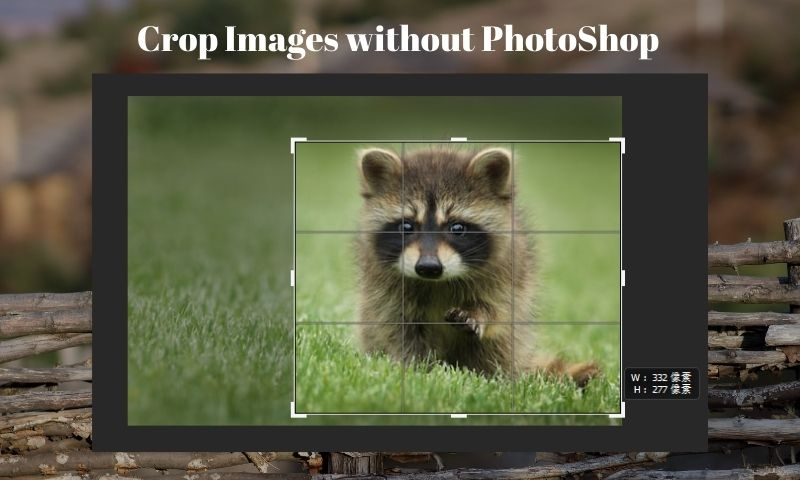
How to Crop Images without Photoshop
Photoshop is still the most popular and up-to-date photo editing program. Some individuals also use the built-in software on their phones to trim and edit their photos. On the other hand, many photo editing programs can do a lot more. Apart from Photoshop, we’ve included three image-cropping tools in this list:
FaceSwapper
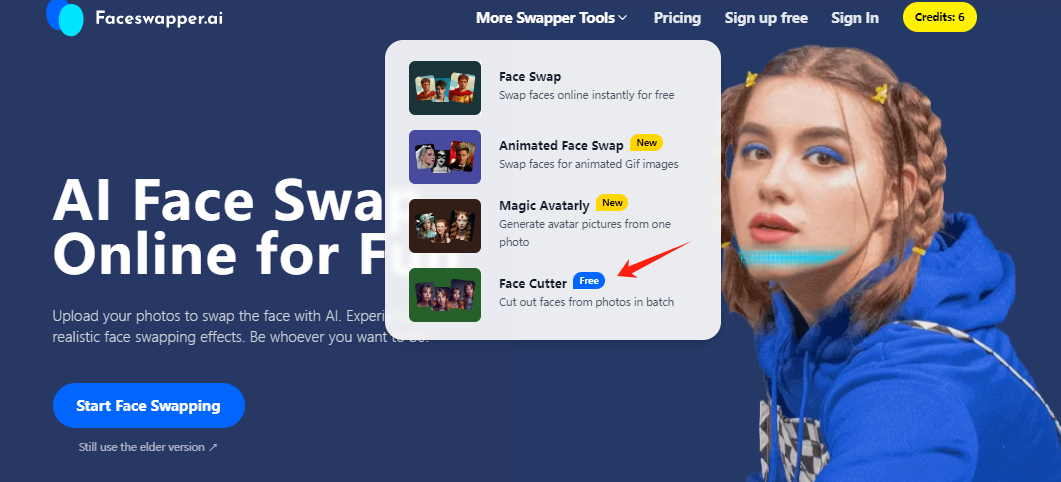
FaceSwapper isn't just your ordinary face swap tool – it's an online AI-powered magic wand for switching faces in images! But wait, there's more! It's not just about swapping faces; it's loaded with extra editing features to make your photo editing experience a breeze.
One of the coolest features of FaceSwapper is the Face Cutter. With this handy tool, you can effortlessly cut out faces from images to create fantastic design materials. Plus, it's super easy to use thanks to its simple interface, making it accessible for everyone.
Here's how it works: just upload a photo containing faces, hit the "Cut all faces" button, and watch as Face Cutter works its magic. In just a few seconds, you'll have high-quality face cutouts ready to go!
Key Features: With just one click, it cans effortlessly cut out faces from photos, requiring no editing skills whatsoever. Whether you need to cut out a single face or multiple faces, it's got you covered!
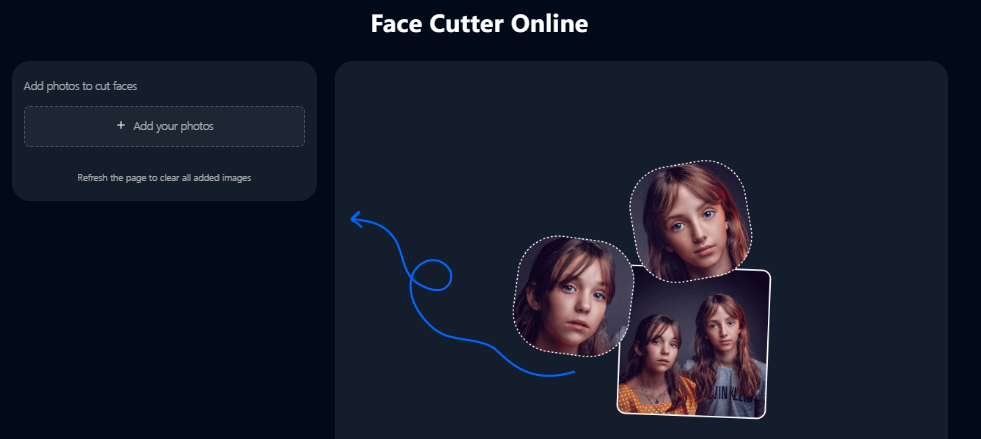
iLoveIMG
This is a widely used online image editor. You can edit, crop, convert, resize, frame, and resize your photographs in large batches. You have a wide range of options to choose from, and you can do so with a simple interface that makes working on them as easy as possible.
Key Features: Smallest size possible while maintaining quality image results, security-wise, by eliminating archives after two hours
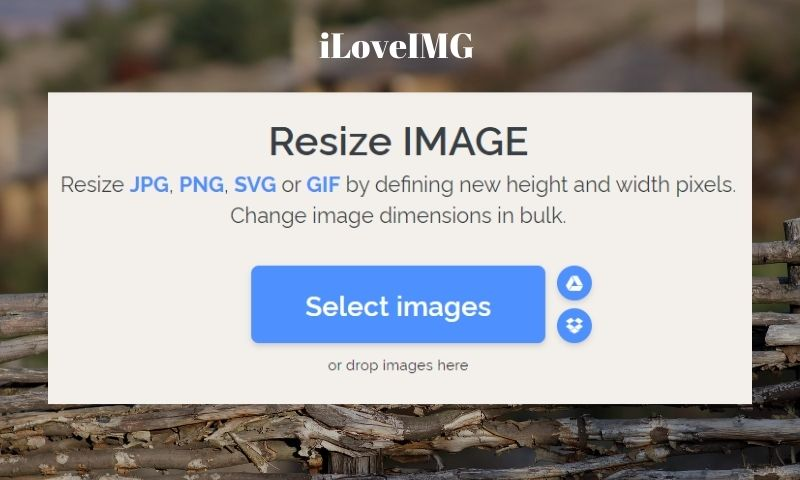
Img2go
This is a free online image editor that allows you to alter photographs and image files in various ways. Many famous and widely accepted image formats, such as JPG, PNG, GIF, TIFF, and even SVG, can be converted.
Key Features: Unlimited document size (up to 8GB), no advertisement, encrypted data transfer with 256-bit SSL, maximum files per conversion, guaranteed return of money.
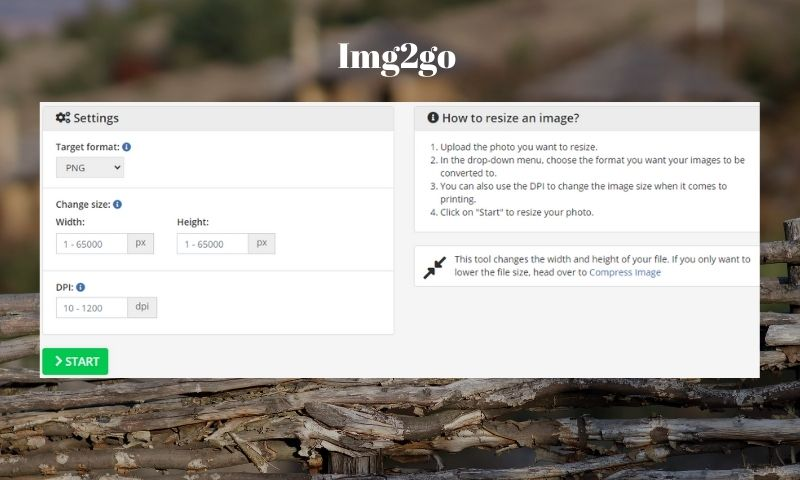
ResizePixel
This is a free image editing service that emphasizes the importance of simplicity. It can crop, resize, flip, rotate, and convert JPG, PNG, WEBP, BMP, GIF, and TIFF images into various formats.
Key Features: proprietary and free product.
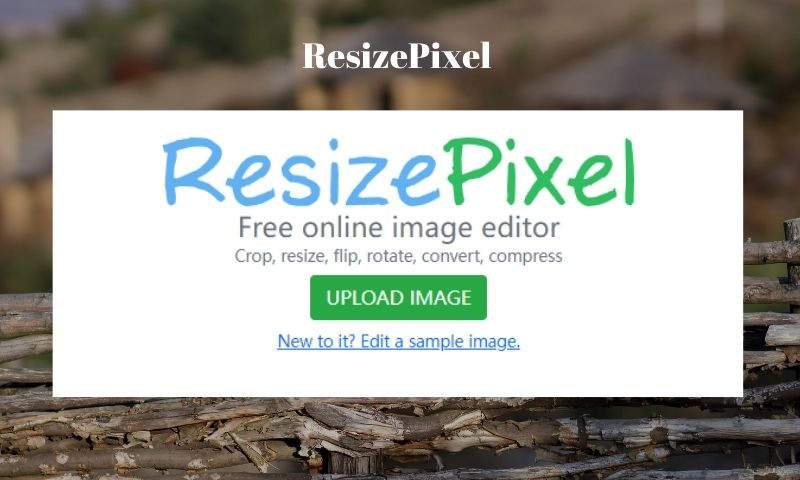
How to Enlarge a Photo After Cropping
One of the purposes of image cropping is to cut the unwanted things in the picture and keep the most important elements. But sometimes, the original image size is small. After cropping, the image becomes even smaller. What should we do to increase image size without losing quality? Here comes the solution:
Enlarge Image by Imglarger
The key feature of imglarger is photo enlargement. Using this online photo enhancer, you can enlarge any photo by 200%, 400%, and 800% without losing quality. This site also supports batch image enlarging to save time and increase efficiency.
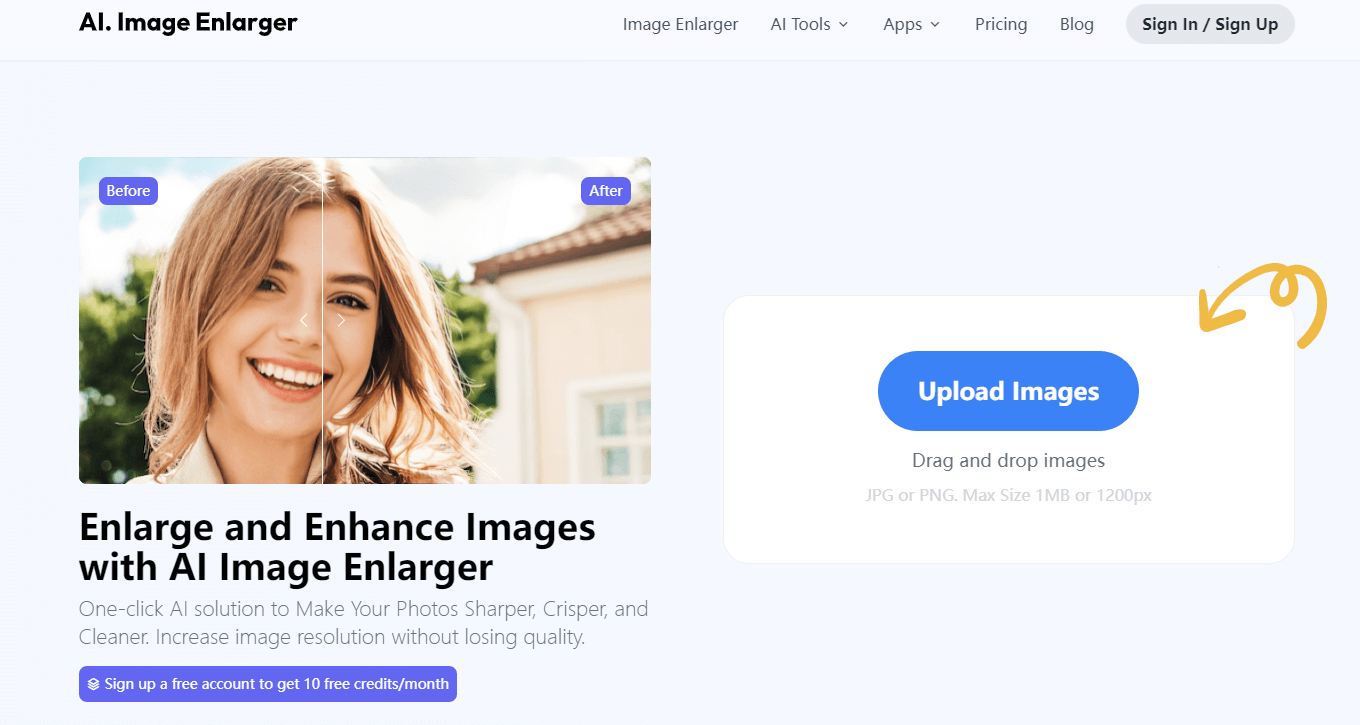
Enlarge Image to 4K by imgupscaler
Like imglarger, imgupscaler is also a popular online photo upscaler, excelling in upscaling any photo to 4k automatically. You can use Imgupscaler to enhance face photos, portrait drawings, landscape photographs, animal and anime pictures, etc.
The main differences between imglarger and imgupscaler are processing speed and output results. Imgupscaler is good at batch processing and may smooth some details. Well, imglarger lets the picture show more details and makes the screen crisp though the speed is slightly slower than imgupscaler.
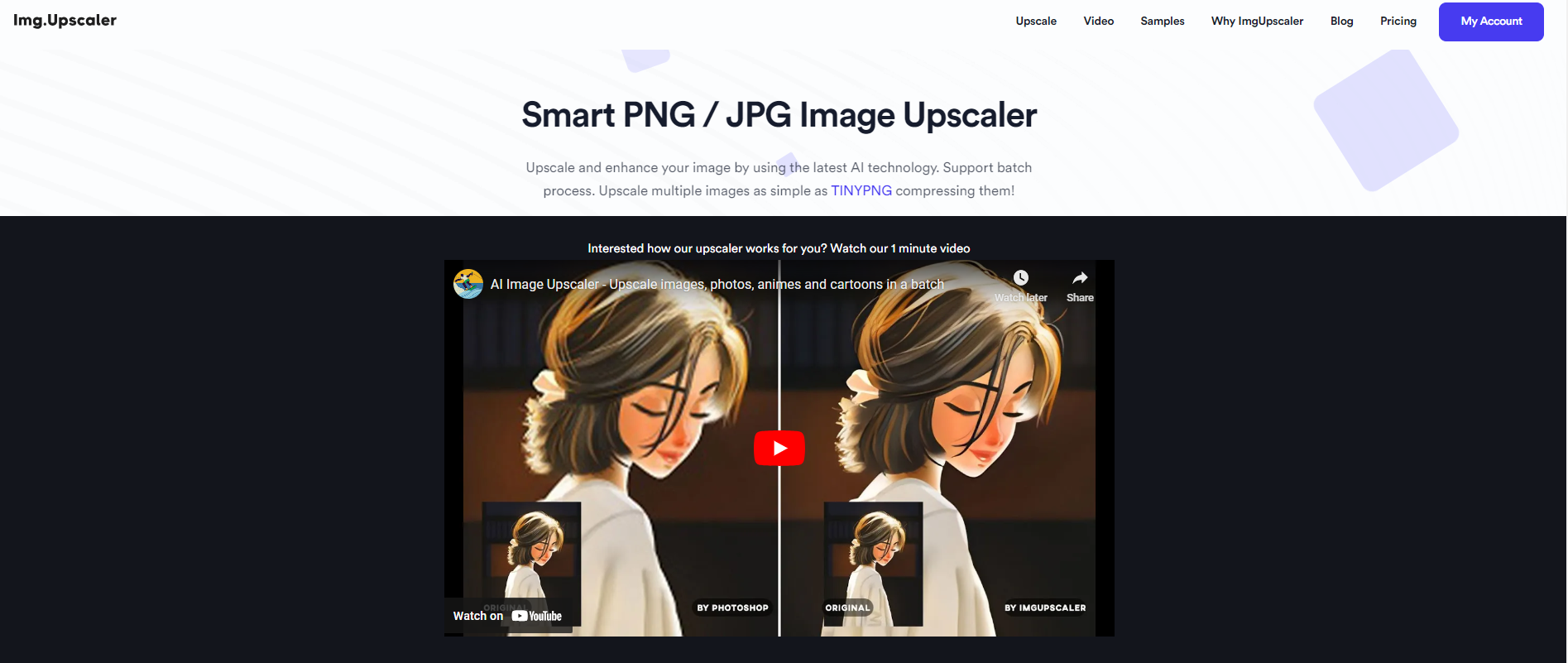
The Final Cut
You can take your finest shot on camera but don’t worry if you don’t do it right the first time. You are free to shoot as many pictures as you wish and experiment with what looks best to your eye, as one of the benefits of digital photography. For the most part, you don’t need to follow any guidelines when cropping images to get great results. Have a keen eye, and never be afraid to try different cropping techniques on your photos to determine which works best for you. With a basic understanding of your goal, a dash of inspiration, and an easy-to-use picture editor, you’ll be looking like an expert in no time.



