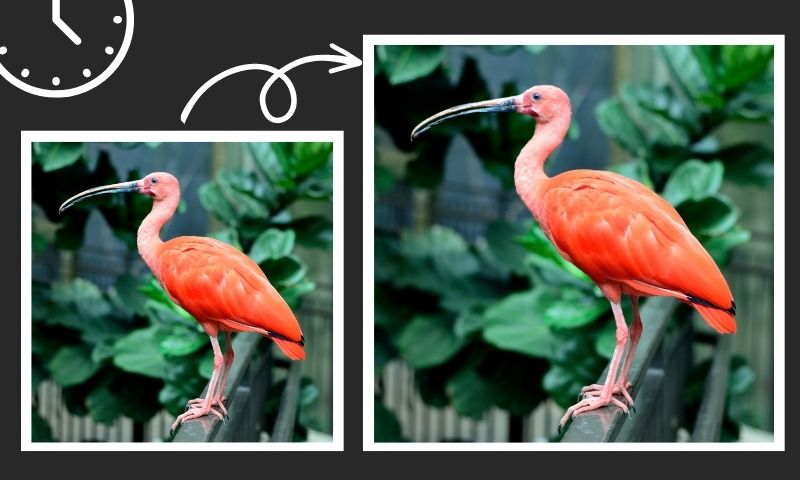How to Enlarge a Photo Without Blurry in Photoshop

If you are looking for an ultimate method to enlarge a photo without blur in photoshop, here it is. Today, I will like to share a trick, and it is super easy to use. Only a few steps are required.
Start Enlarging Photos in Photoshop
Step 1. Prepare a small photo and open it in your Photoshop CC. The following image is my sample. The size is 200*199. Only 14.1KB.

Step 2. Upscale the image by 800%, and you will find it becomes blurry.
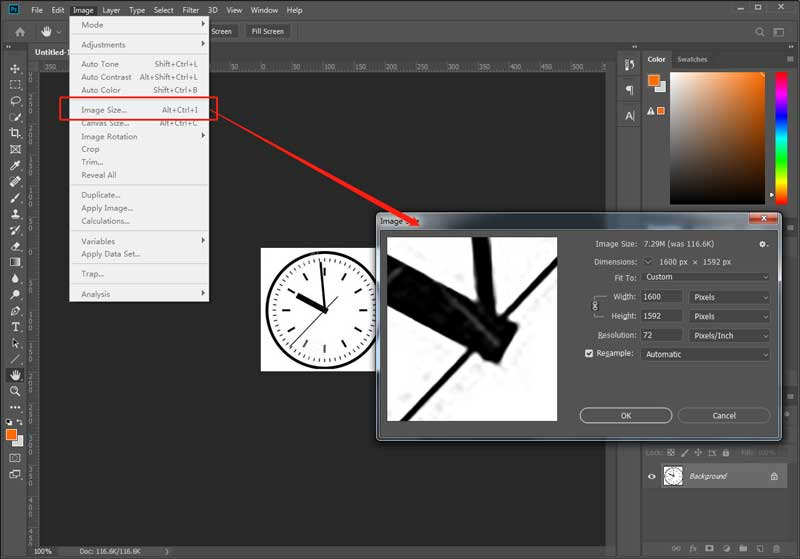
Step 3. Go to Filter->Blur->Gaussian Blur and set the Radius to 6 Pixels.
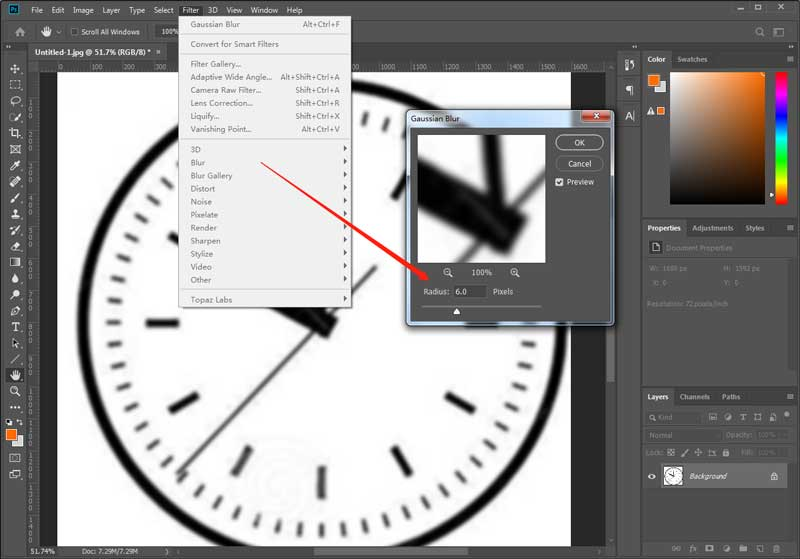
Step 4. Click the "Ctrl" and "M" combination keys to call Curves. Then, set it like the following screenshot. You will find an amazing thing happening.
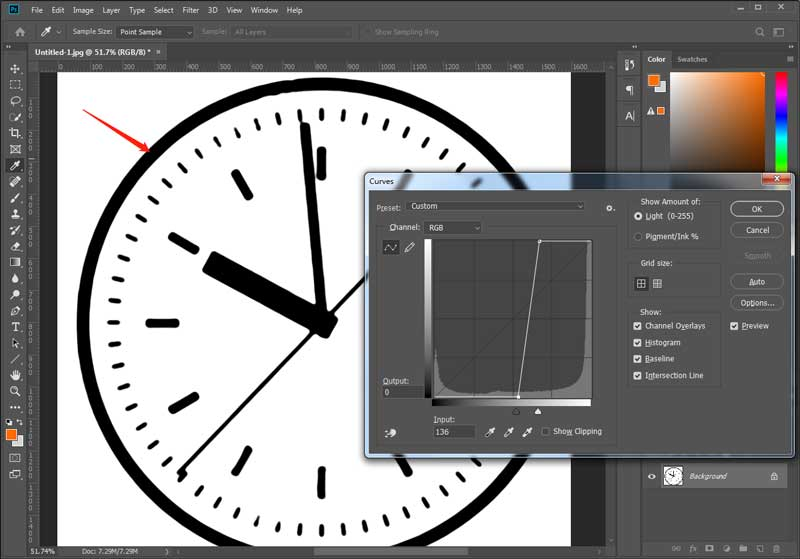
However, after testing, I found this trick is only useful for black-and-white photos. The results are quite bad if you want to use this method for colorful photos.
Alternative method
However, if you want to enlarge a photo in a much more professional method, I suggest you try AI Image Enlarger. Here are two samples that are enlarged by AI Image Enlarger for 400%.
Original Photo 1:

Enlarged Photo 1 (400% upscale):

Original Photo 2:

Enlarged Photo 2 (400% upscale):

Conclusion
From this post, you will learn a trick to enlarge black-and-white photos. And no need to worry about getting the images pixelated. However, I still strongly suggest you try AI Image Enlarger, the best photo enlarger with AI technology. Easy, Fast, and no learning curves.